HOME | DD
 CtrlCreate — Graph Paper
CtrlCreate — Graph Paper
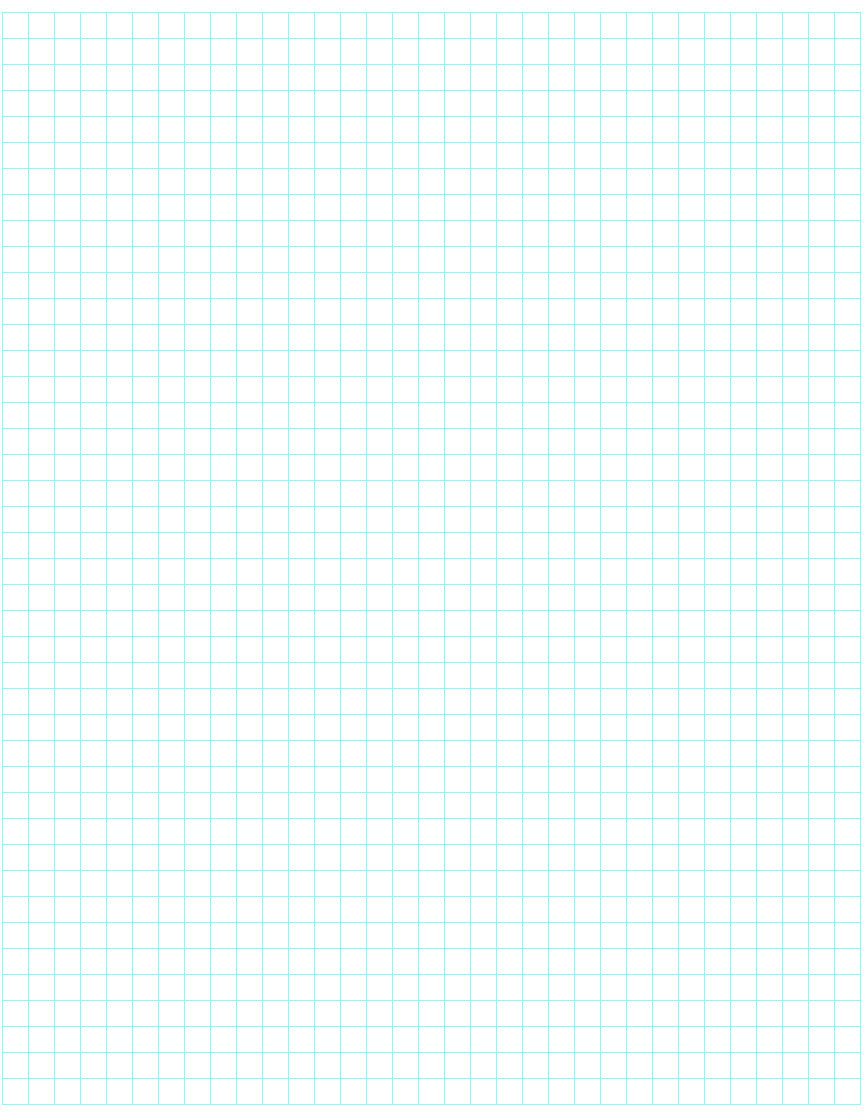
Published: 2008-09-22 00:26:37 +0000 UTC; Views: 4581; Favourites: 9; Downloads: 465
Redirect to original
Description
This is an 8.5 by 11 inch sheet of graph paper. Each cubic inch is 4 by 4 squares.DO NOT PRINT THIS IF YOUR PRINTER PRINTS WITH MARGINS. It is easy to tell whether or not your printer prints with margins. Just follow these steps:
1. Open up Microsoft Paint. (Click start > All Programs > Accessories > Paint.)
2. In the top-left corner of the Microsoft Paint window is a File tab, click it, then click "Page Setup".
3. Under "Margins" are boxes with predetermined numbers in them. Replace each number with 0. If your computer automatically changes the 0's into .196's or .2's (or anything else that isn't 0), your printer prints with margins. In this case you need to download the other sheet of graph paper I have made: [link]
If your computer does not automatically change the 0's to anything else, then you should use this sheet of graph paper.
PRINTING INSTRUCTIONS (first read above^):
1. Open up Microsoft Paint or whatever other image editing program you use.
2. Click the File tab in the top-left corner of the window.
3. From the dropdown menu, select "Page Setup". There should be a section on the window that pops up about margins. Change ALL of the margin values to 0.
4. There should also be a section about scaling. You should change the values in this section so that the image is set to fit 1 by 1 pages. The printer settings have now been adjusted to print this image.
If you have any problems send me a message with the details of your situation.


















