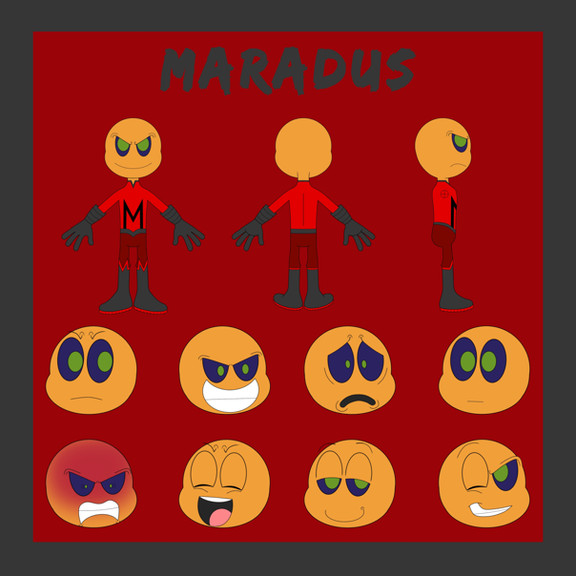HOME | DD
 darkly-shaded-shadow — Colouring Part 3 of 3
darkly-shaded-shadow — Colouring Part 3 of 3

#cell #colouring #comic #dbz #dragonballz #guide #layers #panel #photoshop #tutorial
Published: 2015-08-11 19:29:46 +0000 UTC; Views: 1575; Favourites: 13; Downloads: 1
Redirect to original
Description
Part One: (Setting up the base colours) Part Two: (shading)So this is the third and final part of this tutorial. Hopefully I am making sense at this point. I doubt it. XD
Getting stuck straight into it.
Part Three: Shading/lighting and blending colours.
1- Using the technique described in Part two, I finish doing the basic shadows.
2- I make a new layer on top of the shadow layer, for the highlights. I use the same brush I used for shadows, only instead of dark grey, I'm using a bright, light shade of yellow to match my light source. The process for highlights, is exactly the same as shadows. I use the path tool to make my selections and build up the colour.
3- I layer the colour quite richly in the areas where the light will be most intense, like on his forearm and his helmet.
4 - Don't be afraid to take your highlights over the top of shadows. It gives a nice contrast. Although it should be noted, I'm totally 'winging' the colouring here and just using my best guess as to where highlights are going to go. XD Its more fun that way.
5- Done with basic highlights.
6- Okay, this part starts to get tricky. You should have one layer for shadows and one layer for highlights. Duplicate your shadow layer. For the bottom shadow layer, press cntrl U to bring up the hue/saturation menu and click the box that says 'colourize'. This will turn all your dark greys into a colour. Set the bottom colour to a nice cool colour. For me I went with a steely blue. Do the same thing with the top shadow layer, only make this one a warmer colour. I set mine to a rich, dark maroon.
I use the airbrush option on my eraser and very softly erase the top shadow layer in the 'darker' parts of the shadows, giving a very interesting effect where the shadow blends from warm to cool.
7 - Do the same thing with the highlights. My base colour was bright red, and my top colour was pale yellow. The resulting sun-set colour matched the golden glow of the halo perfectly.
8- Make a new layer on top of all the other layers, including your line art. Using a small, hard brush with the pen pressure re-enabled, I slowly go over the picture, adding in hard white highlights.
9- The final image is colour corrected with it's hue/saturation and Brightness/contrast adjusted to my liking. Then threw in a cheesy border and the appropriate speech bubble, and yay, my comic panel is complete.
Really hope this helped in some way.
Thank you for taking the time to read this.