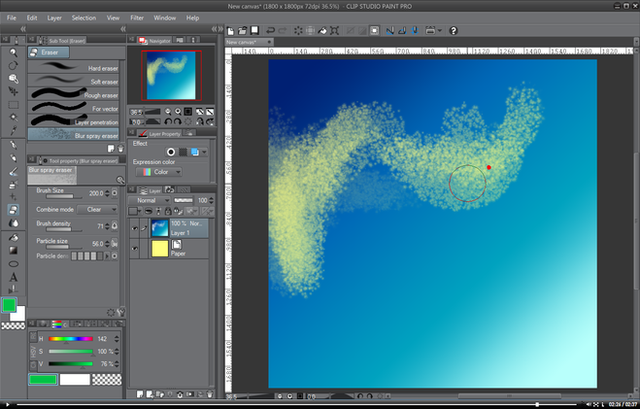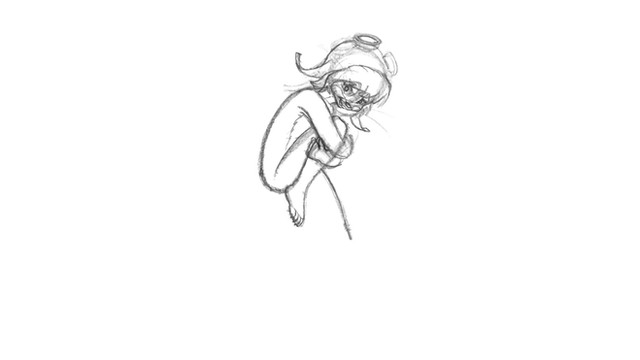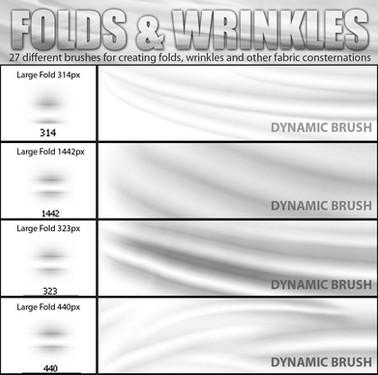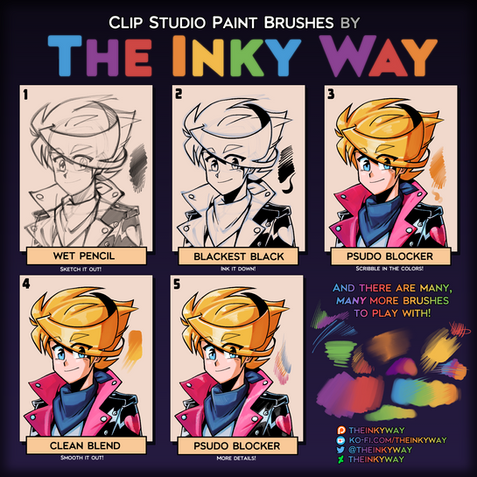HOME | DD
 QTMarx — Turning a brush into an eraser
by-nc-sa
QTMarx — Turning a brush into an eraser
by-nc-sa
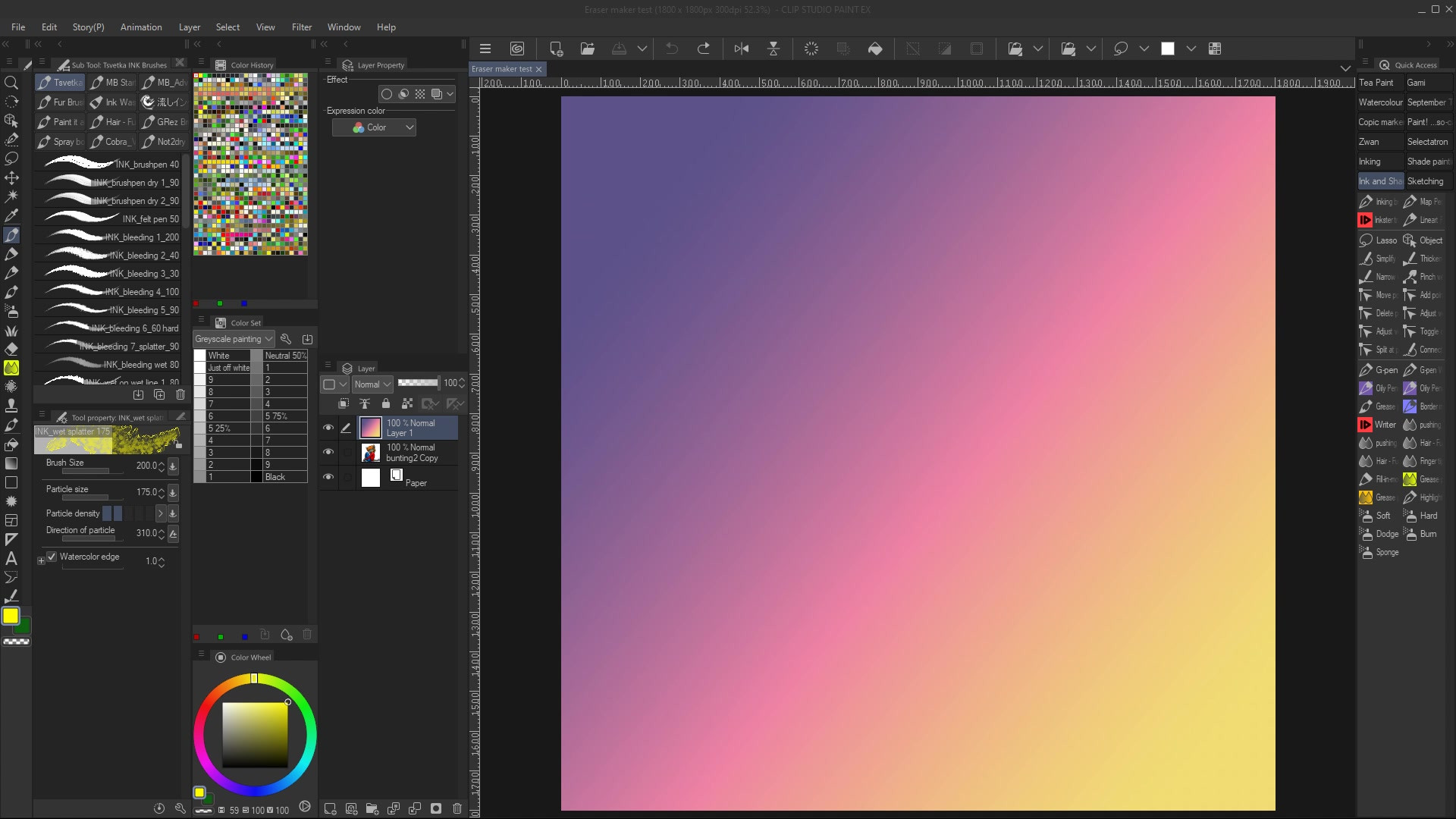
#csp #eraser #tutorial #clipstudiopaint #clip_studio_paint #clipstudiopaintbrushes
Published: 2022-12-11 00:38:52 +0000 UTC; Views: 1903; Favourites: 8; Downloads: 0
Redirect to original
Description
An updated version of the video I put up eight years ago. That one was effectively shut out for being in SWF format.1) Choose the tool whose characteristics you'd like to use as an eraser.
2) Duplicate the tool by dragging it down to the the Create copy of currently selected sub tool icon.
3) Rename the tool (basically, keep the name and add "eraser" to the end of the name).
4) Change the tool icon to Eraser.
5) Click OK to close the dialog.
6) Drag the new tool onto the Eraser button in the Tools bar to transfer it to the Eraser palette.
7) Click the Eraser button to open the Eraser palette.
8) Locate and select the new eraser you just made.
9) At the bottom of the Tool Properties palette, click the wrench icon.
10) Select the Ink category.
11) Set the Blending mode to Erase. Note that you might have to turn off Color mixing (the checkbox right below Blending mode) to enable the mode change.
12) Close the dialog and start erasing.