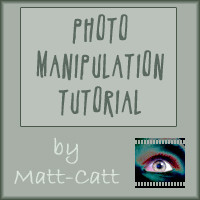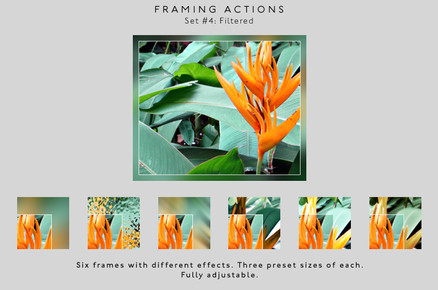HOME | DD
 cyrusmuller — TUTORIAL: PHOTO MANIPULATION
cyrusmuller — TUTORIAL: PHOTO MANIPULATION
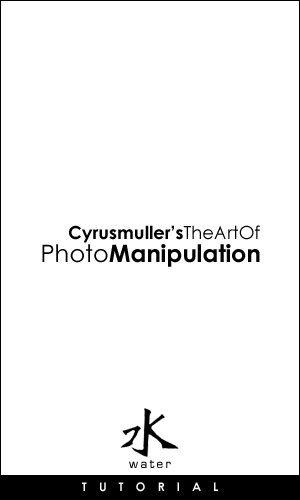
Published: 2004-01-19 10:29:47 +0000 UTC; Views: 9036; Favourites: 54; Downloads: 5361
Redirect to original
Description
This is my first tutorial on how to manipulate photos. This is how I do things. I suggest that you explore on your own to find out ways to do this in a manner that you find comfortable. Good luck.1. I used three layers of the same photo.
2. Bottom most layer 10pts Gaussian Blur normal style
3. Middle Layer - Softlight style
4. Top Layer - Softlight style
5. Light blue layer in softlight on top of top layer
6. Blur tool used to get the scatches and dust off the bottom/middle layer
It is better to use the Blur tool to 'iron' out any dust or scratch marks on the photos that use Gaussian or Motion Blur on the whole photo. When you use the Blur tool, the sharpness of the image wont be lost. I have included the file JensStockRemixed (4.3mb) for you to have a look at what I have done. Hope this will be helpful.
UPDATE: IT SEEMS THE FILE HAS GONE MIA... IS IT MY FAULT OR dA? WILL CHECK AND UPLOAD A NEW FILE. THANKS FOR BRINGING IT TO MY ATTENTION
***UPDATE 2: UPLOADED SOURCE NEW FILE. ENJOY!!***
Related content
Comments: 25

You are most certainly welcome... cheers.
👍: 0 ⏩: 0

uploaded new one. hope its there.
👍: 0 ⏩: 1

Hmm, won't let me download. Says 'file not found'.
👍: 0 ⏩: 1

uploaded new file. check it out... hope its helpful.
👍: 0 ⏩: 1

Very similar to what I do.
Top - fragment, soft light, 30% opacity
Middle - gaussian blur, screen, 20% opacity
Bottom - original
Adjust percentages to get right effect.
👍: 0 ⏩: 1

Very cool. Should try that. But usually I keep the second layer opacity at 100%, it defines the image better (for me anyway) Gald you found this helpful.
👍: 0 ⏩: 0

This is cool. I'm liking it, dude. One thing, I've been playing around with it and was wondering.... the blurred layer is slightly off color wise than the other two. Is there an extra step you took there? The blurred layer looks lighter... Just curious.
👍: 0 ⏩: 0

downloading. let's see what i come up with 
👍: 0 ⏩: 0

downloaded also. Simple, yet a few things I haven't ever even considered, do you move the layers at all, for blurring, or blur the pictures to soften them (if applicable, I mean)
👍: 0 ⏩: 1

I actually blur the pictures to soften them and get rid of 'noise' or dust. Also helps to mask scars and blemishes in the body. I dont move the layers, need to keep the outlines sharpe.
👍: 0 ⏩: 0

cool. hope its helpful to you.
👍: 0 ⏩: 0