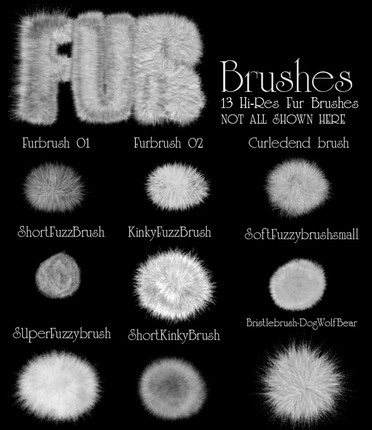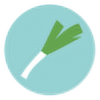HOME | DD
 dinyctis —
Planet Tutorial
dinyctis —
Planet Tutorial

Published: 2003-09-21 22:46:00 +0000 UTC; Views: 665308; Favourites: 8977; Downloads: 64882
Redirect to original
Description
Ok, so over the ages, i noticed that if there is one thing that space artists (especially newcomers) struggle with, then it has to be planet textures. Lots of them just cant get their planets to look good, cant find good textures, or simply dont have 3d studio maxSo i decided to throw everyone a bone, and i made a tutorial on how to make a somewhat realistic-looking planet using only photoshop. Be adviced that you need to have some basic photoshop knowledge to follow this, and if not, i suggest you spend 50 dollars on the adobe photoshop book, or read the help files that photoshop came with)
I made a JPEG tutorial because:
1) I'ts annoying when you have to change from photoshop to your browser, and vice-versa. With Jpegs you have everything neat in photoshop
2) I didnt feel like writing HTML
If you have any questions, please dont hesitate to drop me a line.
In addition, here's a tutorial on making rings. I see many rings and tutorials produced with the spiral tool and that's just terrible! Thanks for the effort... but that's just wrong.
Related content
Comments: 1571

Can you show me what you ended up with? You can upload it to your scraps, if you want.
👍: 0 ⏩: 1

Well, I'm stuck on enlarging the shadow layer and moving it to the bottom right. I applied the gaussian blur to the "shadow" layer before even doing anything. So when I dragged the shadow layer to the bottom right, it wasn't perfect and doesn't blend in with the planet like yours does. On one side of the atmosphere was very bright, the other was really dark (there was a sharp difference between the planet and the side of the planet that the shadow covers). I followed all your instructions carefully and maybe stuck on moving/enlarging the shadow layer. Please tell me if I done anything wrong, many thanks..
👍: 0 ⏩: 1

It sounds like you applied the gaussian blur while the layer was still "selected" with the dotted lines around it. Try to apply the blur without the active selection (dotted line around the layer).
👍: 0 ⏩: 1

Ahh ok, thanks! It worked now...
👍: 0 ⏩: 0

hello!
awesome tutorial...thank you
I made --->[this] if you want to take a look
👍: 0 ⏩: 0

Yeah I got a question:
How many people do you think actually bought Photoshop? XD Because I know alot who didn't. (And I don't condemn them because who has that kind of money anyways?) So what exactly are they supposed to do if the files didn't come with it?
So there's no misunderstanding, I got/learned to se Photoshop from highschool so this isn't something concerning myself but some people don't like to spend so much on help. Just throqing that out thee.
Nice tutorial by the way, can also see where this would be useful in Paint Shop. I recommend it for people who are less adept to Photoshop, it's easier to use and, I think, cheaper. Well, it was when we got it. XD
👍: 0 ⏩: 1

Well, this is to teach them how to do this if they do have photoshop. Akin to teaching how to drive stick-shift. People with automatic cars will not be able to follow along.
But, what files are you referring to when you say "if the files didn't come with it?" You mean the textures? Those are not included in photoshop. Those are pictures that I took. Whoever wants to make a planet needs to source the textures for themselves.
👍: 0 ⏩: 0

First I need to say that this tutorial is really great. But I have some problems with some steps. Why do I need to create an empty layer and then link it with the atmosphere layer and merge them? When I import the texture I need to resize it, but why? Wouldn't it be easier to create it the same size from beginning?
The rest of it works fine and I have created some nice planets with it but the details look some kind of big and not that small like yours.
👍: 0 ⏩: 1

I still use that technique to this day. It served one purpose:
Say that you make a layer and apply effects to it, like outer glow, drop shadow, etc. These are effects that are measured in pixels (50px outer glow, etc). If you resize the layer, the effect will not stay in proportion to what it was when you applied it. Say that you make a 2 inch circle with 1px stroke. Then you make that circle 4 inches. The stroke will not be 2. It will stay at 1. Making a new layer and then merging it will "seal" all of these effects.
👍: 0 ⏩: 1

Can you give me some tips about the texture because the details are pretty big after the sphererize filter and then my planets look more like dead moons. I tried to create the texture even bigger with 8000x8000 but I have the same problems. It always looks like big rocks instead of small countries etc.
👍: 0 ⏩: 0

Where did you get that planet texture?
👍: 0 ⏩: 1

It's a picture that I took of a rock with some dried up moss on it.
👍: 0 ⏩: 1

OK. Thanks for the prompt response.
👍: 0 ⏩: 1

With just a little knowledgeble deviation (hehehe) from your texturing (which is extremely good, i never tried it that way before and it works great!!) you have a perfect way to do it. I never tried texturing that way before, but you helped me with the atmosphere thing. I always tried to do that with gradients and gaussian blur.
I love you.
(not really, but i love your tut. thank you for you help!)
👍: 0 ⏩: 0

Brilliant! Very useful and helpful. Thanks!
👍: 0 ⏩: 0

Hi again! I used your tutorial for making some planets X) Last time the result was more satisfying for me, but this time I had to work fast ><
[link]
Hope you like it!
I have a question for you: I own a stock account (:devPeristrophe) and I was wandering if I can create skies/landscapes with the planets that I've learned to make with your tutorial and use them as stock.
👍: 0 ⏩: 1

Sure you can. You dont really have to ask me for permission for that 
👍: 0 ⏩: 1

Oh well I felt it was right to ask you!
Thank you ^____^ You are very kind, I appreciate it
👍: 0 ⏩: 0

Honestly this started out fine until I got to the atmosphere part. I did everything EXACTLY as it says and did not get the results shown after making the adjustments to the layer. But I kept going trying to get the effect to look like shown in the tutorial and ended up quiting the whole project. Basically after the layer adjustments to the atmosphere layer I got a result that looked more like the pic they show on the right rather then the left. It's suppose to only look like that AFTER adjusting the shadow layer. So something is written wrong or a step is missing or something. Either way I wasted an hour trying this for nothing.
👍: 0 ⏩: 1

Thousands of people have followed this with good results. But no matter, I'll help you out:
What color is your base layer? Is it blue or black? If it's black, it may be why you're getting a darker result.
What size is your artwork? If you make it bigger than what I worked at, the effect will be less. Effects are measured in points and not percent, so a 20 pixel glow will look different at different sizes.
Look at the picture between the 2 graphics after the effects section. Are your layers in the right order? Shadow should be first, atmosphere should be second, base should be 3rd.
Hit me back with some results and we'll take it from there.
👍: 0 ⏩: 1

I figured it out. I was using the same size, the main problem was with cropping the shadow effect out. After copying and pasting I had to delete the original shadow layer to see the outer edge. After that everything went sort of smooth. I had to use this tutorial as well as another which also seemed to have a little bit of minor missing information. But between the two I finished. My result is below, not too bad!
[link]
👍: 0 ⏩: 1

That's pretty good! Glad you pulled it off
👍: 0 ⏩: 0

wow! Great Tutorial. Thanks for sharing!
👍: 0 ⏩: 0

thank you x), i been trying to make a space scene and your tutorial its perfect for it =o, realistic, with detail, etc
you're good x)
👍: 0 ⏩: 0

this is the way i'll do it since i used photoshop the first time^^, thanks 4 the tut
👍: 0 ⏩: 0

dude that's so coooool 
👍: 0 ⏩: 0

Absolutely wonderful tutorial 8D I'm definitely using this for my worlds profiles.
👍: 0 ⏩: 0

You can try... I haven't, yet.
👍: 0 ⏩: 0

Awesome tutorial man, used your technique twice;
Our Moon:[link]
Blue Planet: [link]
It was a pleasure learning from your tutorial!
👍: 0 ⏩: 0

Amazing tutorial 

👍: 0 ⏩: 0

AWESOME!!! Thanks for making this tutorial!! I am definitely going to have to try this! ...do you think the same sort of idea(except for the shape) would apply for asteroids?
👍: 0 ⏩: 1

Hmmm this applies to spheres. Asteroids aren't regular, so they'd require a workaround for that.
👍: 0 ⏩: 1

*facepalm* should have seen that coming...was thinking comets and typed asteroids...comets might be a bit of a stretch there, cause one would still have to make the tail and all, But I think that the texture and glowing effects might actually work with this! It would be a little off shape, but hey, it's only an oval versus a circle!
👍: 0 ⏩: 0

This is so amazingly great
👍: 0 ⏩: 0

When i delete the shadow layer, i don't have the result in the pic, what i'm doing wrong?
👍: 0 ⏩: 1

Submit the result to your scraps and show me.
👍: 0 ⏩: 0

I tried that, but i can't do it right
👍: 0 ⏩: 0

This is an awesome tut, but I simple can't achieve the same result as you= (
👍: 0 ⏩: 1

I tried again and I think my result looks more or less like yours. Thanks for sharing
👍: 0 ⏩: 1

Hey, absolutely great tutorial!!! Just one question: Being German, I can't find the setting screen, since aparently it's not literally translated. Which one is it (third from top, fifth from the bottom...)? That would be really helpful to know. Thank you.
👍: 0 ⏩: 1
<= Prev | | Next =>