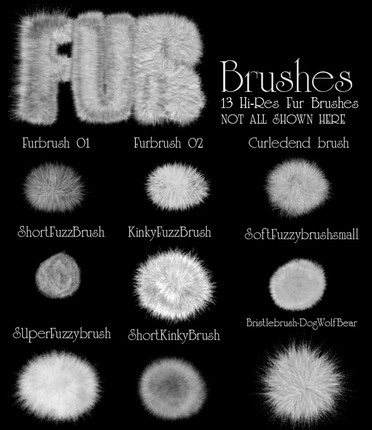HOME | DD
 dinyctis —
Planet Tutorial
dinyctis —
Planet Tutorial

Published: 2003-09-21 22:46:00 +0000 UTC; Views: 665307; Favourites: 8977; Downloads: 64882
Redirect to original
Description
Ok, so over the ages, i noticed that if there is one thing that space artists (especially newcomers) struggle with, then it has to be planet textures. Lots of them just cant get their planets to look good, cant find good textures, or simply dont have 3d studio maxSo i decided to throw everyone a bone, and i made a tutorial on how to make a somewhat realistic-looking planet using only photoshop. Be adviced that you need to have some basic photoshop knowledge to follow this, and if not, i suggest you spend 50 dollars on the adobe photoshop book, or read the help files that photoshop came with)
I made a JPEG tutorial because:
1) I'ts annoying when you have to change from photoshop to your browser, and vice-versa. With Jpegs you have everything neat in photoshop
2) I didnt feel like writing HTML
If you have any questions, please dont hesitate to drop me a line.
In addition, here's a tutorial on making rings. I see many rings and tutorials produced with the spiral tool and that's just terrible! Thanks for the effort... but that's just wrong.
Related content
Comments: 1571

I totally tried this, but I have a different program so I have no clue how to do it! DX Which program do you use?
It's totally brilliant though.
👍: 0 ⏩: 1

I used photoshop 7.0 at the time. It says so in the description and on the tutorial as well
👍: 0 ⏩: 0

got a say this is THE most important tutorial of deviantart thanks dude
👍: 0 ⏩: 1

I Love this Tutorial! I used it, here is a link to my outcome -->[link]
👍: 0 ⏩: 0

I don't like this tutorial. I followed step by step with my own texture and it looks like absolute shit. The shadow looks like crap, the texture looks like crap, and it just doesn't add up. Nice job on your own but I don't like for a tutorial.
👍: 0 ⏩: 1

Show me what you have. Maybe I can help you out. Hundreds of people have followed this with great results, so it can't be all that bad.
👍: 0 ⏩: 0

[link]
I think I pulled it off well
👍: 0 ⏩: 0

Amazing Tutorial!!..
"1) I'ts annoying when you have to change from photoshop to your browser, and vice-versa. With Jpegs you have everything neat in photoshop"..
I Agree 100%, I have done that many times..
👍: 0 ⏩: 0

Im playing with this, its great, but one step keeps messing me up every time. The part where you Have the shadow and base selected, and ctrl c and ctrl v. Doesn't work for me, it doesn't do anything.
👍: 0 ⏩: 1

Nope 
👍: 0 ⏩: 0

Wowww this is gonna help a lot, I was trying to figure it out on my own and I was nowhere close lol. I will comment again when I have a finished product
👍: 0 ⏩: 0

I tried out your tutorial and thought I'd send you a link to my first attempt at space art. It's a great tutorial thanks for posting! [link]
👍: 0 ⏩: 0

the best planet tut on this site!
Well done, helped me a lot
👍: 0 ⏩: 0

Wow, this is great! I'll have to try it!
👍: 0 ⏩: 0

You have provided the rosetta stone. 

👍: 0 ⏩: 0

thanks, this tutorial helped me out alot. only thing is im using photoshop elements 7 so im having trouble removing parts of the shadow thats not on the planet in the exact same method that you described. any suggestions.
once agian, thank you so much
👍: 0 ⏩: 1

I'm not familiar with the limitations that the "Elements" version of Photoshop have, so I'm not really sure how to help you on that one
👍: 0 ⏩: 1

This is amazing, thanks a lot for sharing this wisdom! *runs off to make some planets*
👍: 0 ⏩: 0

What texture is that you used in this tut pls? thx
this is an amazing tut btw n i plan on doing it wen i have the time thx
👍: 0 ⏩: 1

I used a picture of a moldy rock that I took. There are almost no limits to texture, though. Wood can be good for some gas giants, and I've even scanned a chocolate chip cookie and used it with great results
👍: 0 ⏩: 0

Wow! This is pretty awesome! I just had to try it myself! It didn't come out half as good as yours, but I'm still proud of it. 
👍: 0 ⏩: 0

thank you SOOOOOOOOOOOOOOO much!!!!!
👍: 0 ⏩: 0

This is brilliant and I just love it and can't wait to make my own. Though I think Major Tom would be a better choice of space music. =]
👍: 0 ⏩: 0

Wow! I used this about 4-5 years ago when I was learning photoshop! It was linked on a planet tuts site. I'm so glad I found it here on dA too!
👍: 0 ⏩: 1

It does make the rounds, it seems
👍: 0 ⏩: 0

No matter what I try. I CAN NOT Copy/Paste the shadow and base layer to delete the excess shadow :/
👍: 0 ⏩: 1

what if you use the menu system (you know, edit/copy and edit/paste) instead of keyboard shortcuts?
👍: 0 ⏩: 1

Nope, can't do that either.
But I've fixed it in a different way now ^^'
👍: 0 ⏩: 1

Made a circle the size of the base, select inverse, delete excess shadow.
👍: 0 ⏩: 1

I thought you were trying to copy and paste something
But hey, glad it worked out
👍: 0 ⏩: 1

Well, this did the trick too
👍: 0 ⏩: 0

First of all, I'd like to thank you for this great tutorial. But i need some of your help.
I apply the gaussian blur to the shadow (the circle is not selected) but when i'm adjusting it at the bottom right there's still a contrast between the shadow and planet. This is like a line and is actually the line where the shadow layer ends. So i can't put the shadow wherever i want but until the point that the layer ends. I hope you can understand me coz I'm not so good at english 
I would really appreciate your help.
👍: 0 ⏩: 1

Is the "contrast line" a circle or a square?
If it's a square, then that's because the blur hit the edge of your canvas. If it's a circle...then I'm surprised that you don't have a dotted line around the circle before applying the blur.
Let me know!
👍: 0 ⏩: 0

great tutorial!!! i love the patience and the time oyu must've putminto it to help us baby beginners ^-^ (lol im still reading it but oh well)
i think my only real question for now is the whole copy and paste thing after the shadow part. am i doing that all while sececting the base layer? and how do you keep a layer active without sececting it @_@ im sort-of stuck right there lol
👍: 0 ⏩: 1

When I mean "layer active without selecting," I mean highlighted in the layers palette (so that is the layer on which you're working) but not selected (dotted line around it, like you get when you ctrl+click it to select the shape). Make sense?
As for the shadow, you do that while you you do have it selected
👍: 0 ⏩: 1

ohhhhz ok thanks so much!! 
also, your icon is amazingly fun XD
👍: 0 ⏩: 1

Glad to have been of help
👍: 0 ⏩: 0

Thanks for the tutorial it helped alot!
👍: 0 ⏩: 0

Pretty interesting, thanks! I tried it out and I'm having some trouble with adding and enlarging the shadows...it wont make a perfect blur but it came out so wrong that one part of the planet (the one not covered by the shadow) is lighter than the other one, not equally contrasted. Do you think you can help me with that please? I would really appreciate it...
👍: 0 ⏩: 1
<= Prev | | Next =>