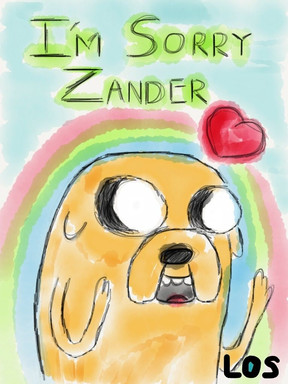HOME | DD
 Lin13 — Coloring tutorial
Lin13 — Coloring tutorial

Published: 2007-02-04 00:16:03 +0000 UTC; Views: 146; Favourites: 1; Downloads: 2
Redirect to original
Description
Okay, this is a really big file, sorry 'bout that. I've been planning on doing a tutorial for quite a while now, not that I think everybody should use it, but just in case it might be of help to anybody. This was done in photoshop ElementsThe tools I use for my deviations is basically the magic wand (or any selection tool that selects areas by color) and the paintbrush. If I'm doing complex hair, then I also use the smudge tool, but I didn't in this case
Step 1: Scan in your lineart and clean it up if you need to. I always have a few mistakes that I need to edit out. Also, I always adjust the brightness and contrast of the image to seperate the blacks from the whites more.
Step 2: Using a selector such as the magic wand, select individual sections of one component of the image, i.e. all of the flesh, or all of the section of shirt, etc... Select a color you want and fill it in. Make sure each color is on a seperate layer. Layers are important! With Renji's picture up there, I seriously had 24 layers by the time I was done.
Step 3: Shadows. On a layer seperate from the solid color, add shadows. with a skin tone, I usually go for a color that's kind of a red/orange/brown. For clothings I choose a shade slightly darker than the base color. One important thing about doing shadows is to turn the brush opacity clear down. And I mean CLEAR down. I usually work with the opacity at 9-20%.
Step 4: Highlights. Pretty much the same was with the shadows. Just pick a lighter color and smear it on the high points of a drawing at a really low opacity. If you add highlights to skin, I usually go with colors like gold or white and add them sparingly.
Step 5: This isn't shown here, but you can see it on the completed image [link] . I always make a selection of the entire figure and put a layer at the very bottom. On this layer I fill the selection with black. This brings out the lines and fills any pixels that may have not been colored.
Hope that helps!
Related content
Comments: 8

I can't get the other layers to show up. Like, when I make a new one, when I draw on it (for shading or whatever) it doesn't show up on the first layer. How do I fix that?
👍: 0 ⏩: 1

Hmm, it might have something to do with the way the layers are stacked. Things on the very bottom are going to be blocked by the things above them. Also, I'm not sure how the photopaint layering works, but it might fill in each new layer with white or something that may block whatever's underneath. It shouldn't, but it might.
👍: 0 ⏩: 1

That's exactly what it does!!! *waves arms frantically* If I put a layer on top, you can't see what's on the bottom! *headdesk*
...
Wow. If we weren't talking about photoshop, I'd sound like an idiot right now!
👍: 0 ⏩: 1

So, does the top layer show as just being white? If so, is there any way to select the white of the top layer and delete it so it's transparent?
👍: 0 ⏩: 2

Yeah it shows up white. I tried deleting it, but it took the whole layer with it. *sigh*
👍: 0 ⏩: 0

Yeah it shows up white. I tried deleting it, but it took the whole layer with it. *sigh*
👍: 0 ⏩: 1

Hmm...then my only suggestion is to get photoshop. lol.
seriously, I got my version 2.0 off of ebay for 15 bucks and it's everything I could possibly need.
👍: 0 ⏩: 1

I guess I'll have to.
Daddy!!!! Lol!
👍: 0 ⏩: 0