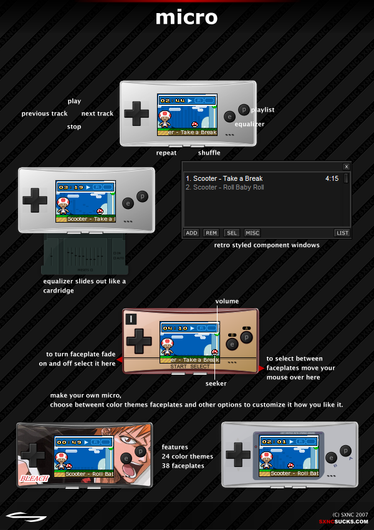HOME | DD
 maybesomecake — Gimp tutorial - layers
maybesomecake — Gimp tutorial - layers

Published: 2009-06-28 22:38:32 +0000 UTC; Views: 2652; Favourites: 15; Downloads: 180
Redirect to original
Description
*dies*Okay so for the layer menu...
Note : When there is a "..." after a thing, it means it will open a menu
Edit Layer Attributes...
This lets you change the name of the layer. Yep. That's all. Actually, it's quite useful for animations, when you want to set the time of the frame or the type of the frame. But now, I'm not a expert in animation so whatever.
Cela vous permet de changer le nom du calque. Juste ça lol. C'est pratique pour les animations, où vous devez changer le temps du frame ou la sorte, mais c'est pas un tuto d'animation ici lol
New Layer...
Like it was explain
Comme cela a été expliqué.
New from Visible
This lets you create a new layer from what you can see on the screen. For exemple, if you add a Mario layer on a white layer and you click on this, your new layer will be white with a Mario on it.
Cela vous permet de créer un nouveau calque avec ce que vous pouvez voir sur l'écran. Par exemple, si vous avez un calque avec Mario sur un calque blanc et que vous cliquer sur ceci, votre nouveau calque sera tout blanc avec Mario dessus.
Duplicate Layer
This lets you create a copy of the actual layer. For exemple, if you have a layer with Mario on it, you will have two layers with Mario.
Ceci vous permet de créer une copie de votre calque actuel. Par exemple, si vous avez un calque avec Mario dessus, vous allez avoir deux calques avec un italien obèse.
Anchor Layer
Sometimes, you will have a "floating selection" for reasons that I don't know. Until you anchor it, you won't be able to do anything else. So place your floating selection to where you want it and then anchor it or click on new layer to have it on a new layer.
Parfois, pour des raisons que j'ignore, vous allez voir une sélection "flottante" (je crois, je sais pas en français). Tant que vous ne l'accrochez pas, vous ne pourrez rien faire d'autre. Donc placez votre sélection où vous le voulez et cliquer sur "Anchor Layer" ou "New layer" si vous voulez votre élément sur un nouveau calque.
Merge Down
This lets you have two layers on the same one. The top (or the one from which you had the menu) one will merge with the one under it. If you have a Mario on a white bg, and that you click on this, your Mario will be on the same layer that the white bg.
Ceci vous permet d'avoir deux calques sur le même. Le premier va se fusionner sur celui d'en dessous (le premier étant celui dont vous sortez le menu). Si vous avez un Mario sur un fond blanc, et que vous cliquer sur ça, eh bien votre Mario va être sur le même calque que le fond blanc.
Delete Layer
This lets you delete the layer. Wow.
Ceci vous permet d'effacer votre calque. Ouaip.
Layer Boundary Size...
Layers aren't always the size of your image. You can change the size of your layer, letting it being smaller than your image or bigger. It will not resize it. If you have a Mario and that you change the boundary size, your Mario will still be the same size as before.
Les calques ne sont pas toujours de la même taille que votre image. Vous pouvez changer la taille du calque, le mettant plus petit ou plus grand que votre image. Mais cela ne va pas changer la grosseur de l'image. Si vous avez un Mario et que vous changer la taille des limites du calque, votre Mario ne sera pas plus gros ou plus petit.
Layer to Image Size
This place the layer to the image size. If you have a 420*850 on a 500*500, your layer will be 500*500. So everything that is outside the image will be lost forever. But if you add text, your layer will be the same size as your image.
Ceci place le calque à la même taille que l'image, pour les limites. Si vous avez un calque de 420*850 sur une image de 500*500, votre calque va être de 500*500. Donc tout ce qui est dehors de l'image va être perdu pour toujours. Par contre, si vous ajoutez du texte, votre calque sera de la même taille que votre image.
Scale Layer...
This lets you resize the layer. So if you have a Mario of 500*500 and that you scale it to 50*50, you will have a super small Mario. A note on scaling : getting something bigger (like a small mario of 50*50 to 500*500) makes the picture quite ugly and ― well, you lose quality.
Ceci vous permet de changer la taille du calque. donc si vous avez un Mario de 500*500 et que vous le changer en 50*50, vous allez avoir un super petit Mario. Une note sur ce sujet : si vous changer la taille pour plus gros, genre un Mario de 50*50 à 500*500, votre Mario sera laid, vous perdez de la qualité.
Add Layer Mask...
This lets you add a layer to your layer (yes yes) that lets you change the transparency of the layer without loss of data.
Cela vous permet d'ajouter un calque à votre calque (oui oui) qui permet de modifier la transparence du calque, sans perte de données.
Apply Layer Mask
Applies the mask... and destroys the data. So make sure that if you do this, you are happy with the result, because you won't be able to change it.
Applique le masque... et détruit les données. Donc soyez sûr que vous êtes content avec le résultat parce que vous ne pourrez plus le changer.
Delete Layer Mask
Removes the mask, so the layer is back to normal.
Enlèves le masque, donc le calque est comme il était.
Show Layer Mask
Shows you the true form of the mask. Instead of having your image, you have the mask. Sigh, I don't know how to explain it, I just don't use it XD
Vous montre la vraie forme de votre masque. Au lieu de votre image, vous avez le masque. Bon, sérieux, je sais pas trop comment l'expliquer, je l'utilise juste pas XD
Edit Layer Mask
Having this check lets you work on the mask instead of the image. Erm... That's all.
Si c'est coché, vous travaillez sur l'image au lieu du masque. C'est ça.
Disable Layer Mask
Hides the mask, but it is still there, it's not delete.
Cache le masque, mais il est toujours là, il est pas supprimé.
Mask to Selection
Takes the mask form and does a selection with it. Now I think that it takes everything that is not full white.
Prend la forme du masque et fait une sélection avec. Je crois que ça prend tout ce qui n'est pas complètement blanc.
Add Alpha Channel
Add transparency to the layer.
Rajoute de la transparence au calque.
Remove Alpha Channel
Removes the transparency lol
L'inverse quoi XD
Alpha to Selection
Takes everything that is not transparent and does a selection with it.
Prend tout ce qui n'est pas transparent et en fait une sélection.
Merge Visible Layers...
Lets you merge all layers that you can see, so everything that is hide will not be merge. It has a pop up, and in this, you can check an option to let you delete all invisible layers. As for the "Final, Merged Layer should be" I don't know XD I don't bother myself with it.
Vous permet de fusionner tous les calques que vous voyez en un, donc tout ce qui est caché ne sera pas fusionné. Il y a une petite fenêtre et vous pouvez cocher l'option de détruire tous les calques invisibles. Pour le choix multiple, je sais pas, me suis jamais cassée la tête avec ça lol
Flatten Image
Merge all layers, discard the invisible and removes the alpha channel, or transparency.
Fusionne tous les calques, enlèves les invisible et le canal alpha, ou la transparence.
@_________@
Related content
Comments: 13

Hey, I'm not great with GIMP, and I'm kinda confused. I wanna make a BG behind this pic: [link] but I only want the BG filled in. WHat do I do to still keep the couple there?
👍: 0 ⏩: 1

oh to keep the lineart? Well I guess the best thing you can do for now is to make a copy of your background and set that copy layer to multiply. After you can change the layer under it (so the original background) to whatever BG you want. You might also want to play with the curves or levels (in Edit) of the copy to make it more white and black. I don't have a tutorial on how to use levels or curves, but I'm pretty sure you can find other ones on dA lol. Actually you could even check for some lineart tutorials that shows you how to lift a lineart from a scanned picture, so that you can put colors or a bg under it.
and well uh yeah you can also check photoshop tutorials, since GIMP works pretty much like toshop. If there's something you don't understand in other tutorials you can always ask me again lol
👍: 0 ⏩: 0

ive been trying to upload a tranparent backround picture by gimp and i have to pick a preview i dont know what to do can you help me
👍: 0 ⏩: 1

your picture is in .gif? I know that with gifs, sometimes, it asks to put a preview, and well you just pick a preview eh :u but if your picture isn't an animation, you should save in .png. If it asks a preview for png, well... idk, that never happened to me :u just put a preview lol
👍: 0 ⏩: 1

thx i solved how to make a tranperant layer [link]
👍: 0 ⏩: 0

Layers are a bitch on GIMP. This'll come in handy too. Photoshop layers are so easier >w< If only it wasn't 600 dollars.
👍: 0 ⏩: 1

Hum... I don't know, on toshop elements, they do are simplier, but on CS, I find it quite complex.
👍: 0 ⏩: 2

I've rather awesome at the full blown Photoshop for some reason. We had to work it in art, and I was done with like seven projects in a week ^_^ Its elements nice?
👍: 0 ⏩: 1

elements f*cking suck @_@ Seriously, the only thing better than Gimp is the default brushes and the use of tablet. That's why I went asking people for cracks of toshop normal or CS. A friend of mine gave me the crack for CS ^o^
👍: 0 ⏩: 1

Damn, I knew it. Seriously though, your layer thing is really helping. I just downloaded the GIMP on my new computer I'm on. Holy not the same GIMP I had before >w< Its much harder to manipulate, if that's even possible
T_T This is why I don't colour things.
👍: 0 ⏩: 0

Well, Photoshop is quite handy and useful. Since, I have Photoshop, I have the experience of using it. Using it is really fun in the beginning, but at the end, it's going to be boring. I'm guessing that Gimp is useful and easy, and Photoshop is very useful and complex. The layers is very similar to Gimp. (In fact, it's the exact same thing.) Well, I hope you have fun with your software! ^ ^
👍: 0 ⏩: 1

Oh yes, Photoshop is really much more handy than Gimp, for lazy dumbs like me. Gimp is so manual, you have to think a lot, while in Photoshop, you just click here and there and you have your nice effect
As for layers, not really. The modes are a little different. I think that there is more in toshop and somes in Gimp have different names, like "grain merge/difference" or "hue". But then I don't really use toshop's layers mode, since I graph only with Gimp. Too lazy to transfer all the brushes lol
👍: 0 ⏩: 1