HOME | DD
 novenarik —
Flesh Tone Tutorialish
novenarik —
Flesh Tone Tutorialish
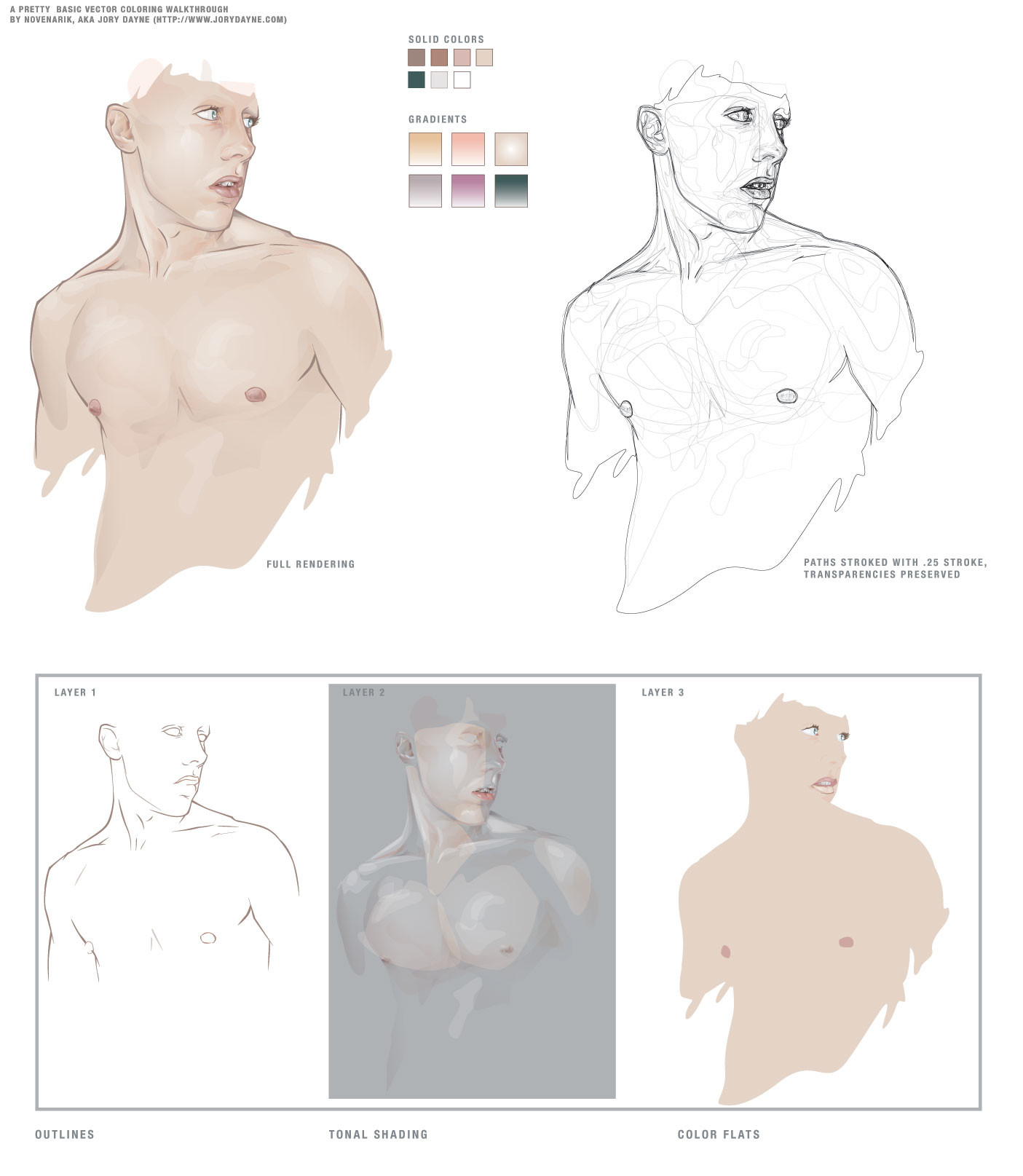
Published: 2004-04-15 00:55:07 +0000 UTC; Views: 91721; Favourites: 1252; Downloads: 18289
Redirect to original
Description
Sometimes when i get really bored, and can't think of anything to draw -- I like to practice things like flesh tones, hair, etc. This is the result of one of those times.The reason though that I upload this, is that when going through a lot of the pieces of vector work in the galleries, I notice a lot of beginners really struggling with shading, coloring, etc.
And I think all it really comes down to is two stumbling blocks:
1. In most drawing applications, there is just SO much you can do, not necessarily things you *should* do, but just so may options. And I think you can get really bogged down with all the options: gradients, gradient meshes, styles, filters, brushes, strokes, etc etc etc. Things that complicate the piece to an unnecessary degree, and quite frankly, make the piece look like shit.
2. A lot of people, when asking me about technique and crap, do not realize just how much the program (at least in illustrator) can do for you when it comes to blending and color management. Most people don't realize that Illustrator has nearly all the same blending options the photoshop offers, although some function a little differently. When drawing a piece, they manually rummage through their palette trying to mix the exact right shade for shadows, the perfect color for highlights -- and it leaves SO much room for error, i.e., flesh shading containing weird amounts of cyan, maybe jaundicey, etc.
SO -- for this piece, I grabbed a pic out of the stock collections here at DA and basically had one goal in mind: render a quality image, simultaneously extremely complicated and ridiculously simple.
-----------------------
The image at left is composed of 13 'colors' - 7 solid colors, and 6 gradients. I did the outline on one layer, the flat colors on one layer below, and the tones on a layer above it. I tried to keep the tones very warm, and very homogenous.
Now, illustrator's 'Screen' blending mode works a little differently than photoshop's (where black is transparent, and everything else basically lightens the color beneath it) -- In illustrator is basically lightens everything all to hell -- black still lightening things as well. For this reason, I find it usually works better, to work with a simple gradient, one color blended to white, and then its transparency adjusted. And also, do the highlights *first* immediately on top of your flat colors. It makes blending so much simpler, the highlight is created by a screened shade of the exact same color beneath it -- so the highlight is precise; you don't have to worry about matching your colors over and over and over again -- since you basically have one color beneath it.
Transparencies is another key issue -- you can fade your shading in and out until you get some extremely subtle shifts -- sooo many people keep going back to that palette and tweak their colors until its just a hint lighter, but its sloppy and slow -- the transparency palette is your friend.
Anyway, next I go in and do all the shading -- typically with gradients, one color to white, blended with the "multiply" mode -- again, the shading will blend perfectly with the colors beneath it -- and you don't get any weird rastery lines on your edges. You can really go nuts at this point -- the multiply mode works exactly like it does in photoshop, so with white as one color in your gradient, you essentially are getting a perfect shade to transparent wash over your flat tones and highlights.
-------------------
The image on the right is just the image on the left, all the colors stripped out, each path stroked with a quarter-width stroke -- I've left the transparencies intact, so you can see which paths had which opacities.
The images underneath are the three layers I mentioned earlier:
Layer 1 (the first layer I created): the outlines
Layer 2 (the third layer): All shading and highlights -- anything that is a gradient, or blended, or not 100% opaque
Layer 3 (the second layer): color flats, basic full opacity washed of color.
Document Info:
454 Paths, 383 of which have are 99% opaque or less, 264 of which are gradients. 0 gradient meshes, 0 brush effects, 0 filters, 0 stylized objects, 0 stroked objects.
So thats a pretty concise, and albeit broad tutorialish walkthrough of shading -- play around with blending modes, transparencies and limited palettes and see what you come up with. It mostly a system of trial and error that you get the hang of the different modes, etc. I hope I didn't sound cocky or authoritarian -- i was going for just helpful.
Related content
Comments: 152

Dude, you just helped me with a problem I've been having when I first started trying to use illustrator to draw people (or at least humanoids). I simply could not get the skin to look right. Tried this once on a photo of a girl...worked perfectly. Thank you so much!
👍: 0 ⏩: 0

This is an extremely cool technique you have & I can't wait to get home and try your tutorial out. I'm always looking to improve my art and this tut will really help me to get to that next level. Thank you so much sir and may good fortune smile on you!
👍: 0 ⏩: 0

Actually, Illustrator's "screen" mode acts the same as in Photoshop. The difference here is because Photoshop works with RGB color mode by default and Illustrator works with CMYK.
If you want that black color would be transparent in "screen" mode you'll have to set the color manually in colors palette in CMYK color mode to C - 100%, M - 100%, Y - 100%, K - 100%. Same thing applies to "overlay", "lighten", "color dodge", "soft light" modes. I discovered this recently while experimenting with Illustrator.
I hope this helps you (if you didn't know that already 
Oh, and this walkthrough is really useful. I'll definitely try something like this.
👍: 0 ⏩: 1

Ahhhhh! Genius. That is super helpful!
👍: 0 ⏩: 0

This has been something I've been struggling with for quite sometime... Thanks for the post.
👍: 0 ⏩: 0

this is probably the best flesh tone tutorial I've ever seen....
👍: 0 ⏩: 1

Aww thanks, hope its useful!
👍: 0 ⏩: 0

Awesome! I do everything the same way that you do (not as well), but you have an excellent point. I haven't been changing my layers to multiply or overlay, so I've really been struggling with getting my gradients to work. Thanks for the great tips!
👍: 0 ⏩: 0

Cool stuff! Useful tips I'm sure a lot of people will benefit from!
👍: 0 ⏩: 0

I love people who share their techniques. Art is for everyone to see.
👍: 0 ⏩: 0

Congrats on the DD! Well deserved for a master like you!
👍: 0 ⏩: 1

Thanks -- it caught me quite by surprise!
👍: 0 ⏩: 0

Thanks, very useful! ^_^ Shading seems so much easier now.
👍: 0 ⏩: 0

he's gorgeous, you deserve the DD, i wish my practice's turned out so well!
👍: 0 ⏩: 0

How do you do such line art in illustrator? When I use brushes in it, the line will always be flat and not as variant in size and weight as it is in this picture for example?
👍: 0 ⏩: 1

I only use brushes for certain parts of the hair. I hand-draw everything else.
👍: 0 ⏩: 1

Phew, that's what I wanted to hear, thanks
👍: 0 ⏩: 0

A big THANKS for this. Been looking for something like this for a long time. Illustartor is a real pain at times, but this somewhat clears things up for me.
Agagin ...Thank you.
👍: 0 ⏩: 1

Just incredible!! ..or should I say insane?
I just cant understand how someone does see things in the "vectors way".
👍: 0 ⏩: 0

I really love how you managed to make this image look so photo-realistic! The later addition of the hair (in another artwork here: [link] ) is also a bonus to look at as well *nod nods*. I have a few questions though ... my first is with shapes.
* How do you know where to put the shapes (that are to be the highlights and shadows) and what they'll look like? You've got a great eye for shadowing and contouring but I just don't understand how you do it. Did you draw out the image on paper first before you started getting the shapes for the shadows just to see where they might go, before you started making the shadows and highlights on the character?
* My second (or third if you consider the top portion a two-part question) question concerns your website. I've typed in the URL but for some reason I get a page that looks like one of those 'Under Development' web pages where it has tons of links to random things but nothing that look like artwork you might have done and am a bit confused. Did you maybe mistype your URL or is there just no content available on your website just yet? (I've triple + 1 checked my own spelling and nothing art-related comes up)
I did have a third question but I'm not sure how to go about asking it ... I'll put it up on your 'Shoes' section since that's what prompted the brain fart to arise O.o
Thanks a bunch for reading this (if ya did ^_^)! You really do some spectacular stuff!
👍: 0 ⏩: 0

Photoshop looks incredibly complicated.
Maybe I'm better off sticking to Corel. Sure, it's not as intricate as Photoshop, but at least I know how to use it.
👍: 0 ⏩: 1

This isnt a photshop tutorial, its an Illustrator tutorial.
👍: 0 ⏩: 1

Then I have failed at life.
👍: 0 ⏩: 0

man, that really helped, can you do some hair tut? hahaha
👍: 0 ⏩: 0

I think that all your tutorials and all your walkthrough are absolutly fantastic and useful! thank you
👍: 0 ⏩: 0

Hey man thanks soooooo much!! I learned that there are still some really important basics that I haven't learned!! Now I'm off to watch tons of tutorials with guys that have extremely nerdy and feminine voices... yuck... Anywhooooo Thanks tons! This is a definite 
👍: 0 ⏩: 0
| Next =>




















































