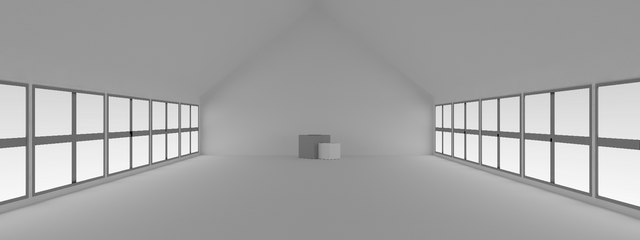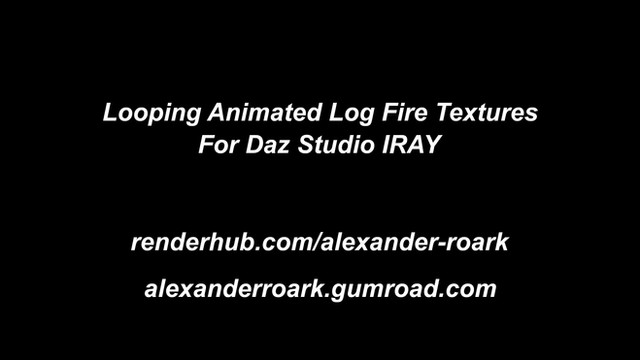HOME | DD
 That-Alex — How to convert Minecraft structure to MMD!
That-Alex — How to convert Minecraft structure to MMD!

#mmd #minecraft #minecrafttommd #tutorialminecrafttommd
Published: 2019-07-31 08:44:26 +0000 UTC; Views: 3156; Favourites: 35; Downloads: 10
Redirect to original
Description
I tried to import the exported OBJ directly to PMX but it always came out corrupted
so i think this is the best way
What is the Height and Depth slider?
My theory is that the height and depth slider determines how tall or how small the part you want export
Example for the Height slider I have a 2 story house and I only want the first floor so i played around the slider and make it below 255
As for the Depth slider its the vice versa of Height slider it will export the blocks under your structure including the bedrock
(I put the slider to 0 and i just found out that i have a mineshaft below my house XD)
Steps how to export Minecraft map to MMD using Metasequioa
1) Open Mineways
2) Click File > Open World > Choose your World
3) By holding left click a violet square will appear use this to select the part of the world you want to export
4) After you selected the part click File > Export for Rendering (Ctrl + R)
5) Choose where to place ( use OBJ only) then click Save
6) The Model Export Dialog will pop up just click OK
7) Open your Metasequoia
8) Load your world by clicking File > Open > Choose the OBJ file you exported
9) Your MC world will appear
10) Click File > Save as > Save as type > MikuMikuDance format (PMD)
11) Done!
Yes! you can convert it too using Blender!
Steps how to export Minecraft map to MMD using Blender
1) Open Mineways
2) Click File > Open World > Choose your World
3) By holding left click a violet square will appear use this to select the part of the world you want to export
4) After you selected the part click File > Export for Rendering (Ctrl + R)
5) Choose where to place ( use OBJ only) then click Save
6) The Model Export Dialog will pop up just click OK
7) Open your Blender
8) Delete the cube
9) Load your world by clicking File > Import > Choose the OBJ file you exported > Import OBJ
10) In the top left side Click the MMD Tools > Operator > Create Model
11) Reselect the whole model again by (B on your keyboard)
12) Click Attach Meshes to Model in the MMD Tools
13) Then click the Model in the MMD Tools > Export > Export PMX file
14) Done!
NOTE!
Sometimes Blender can't export pmx files! A bunch of errors will appear and I don't know the solution for that
Programs that's been used:
Mineways - www.realtimerendering.com/eric…
Metasequoia - www.metaseq.net/en/download.ht…
(For activation code check the comments here----> www.deviantart.com/hajaribrahi… )
Blender - www.blender.org/download/
MMD Tools - github.com/sugiany/blender_mmd…
PMX - www.deviantart.com/inochi-pm/a…
MMD - learnmmd.com/downloads/
Credits to this awesome dudes!
Microsoft, Mojang
Related content
Comments: 7

👍: 0 ⏩: 0

👍: 1 ⏩: 0

👍: 0 ⏩: 1

👍: 0 ⏩: 0

That's pretty cool, I didn't now such conversions were possible.
👍: 0 ⏩: 1

thanks!
apparently, i was desperate to save my house in MC so I looked for a way to save it ^-^"
👍: 0 ⏩: 0