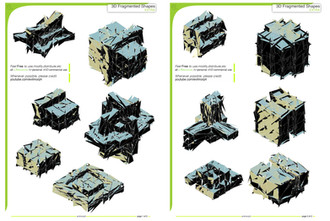HOME | DD
 torstan — Drawing Buildings with Dynamic Brushes
torstan — Drawing Buildings with Dynamic Brushes
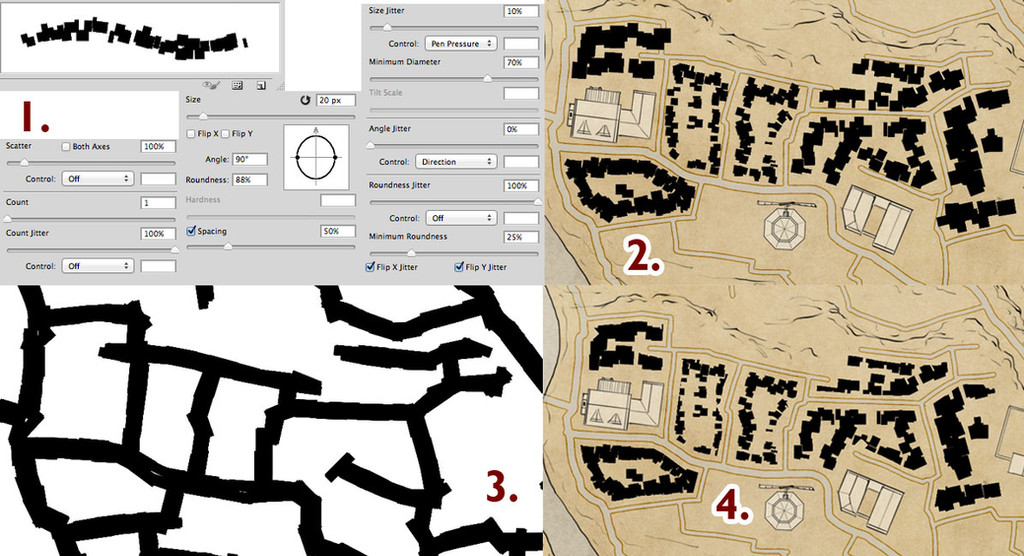
Published: 2013-03-20 12:54:04 +0000 UTC; Views: 9635; Favourites: 137; Downloads: 320
Redirect to original
Description
Earlier in the week I posted a tutorial on how to draw buildings with the pen tool ([link] ). But sometimes drawing each building just takes too long. For whole cities, you probably want a quick way to lay in whole blocks of buildings. Photoshop can help - using dynamic brushes.1. Set up the brush
Here's the settings for the brush I'm using. Start with a square brush. Add jitter and shape dynamics. When you're using the brush you should vary the spacing, size and amount of jitter on the brushes. This will give you difference in the shapes and sizes of buildings that will suggest the difference in the socio-economic status of the different districts.
2. Lay in the buildings
To lay in the buildings, either freehand along the sides of the roads, or click and then shift-click to lay in straight lines of buildings. At this stage - don't worry about going over onto the roads. We'll handle that later.
3. Create a roads mask
We create a mask on the buildings layer. Select pixels on your roads to get a roads selection. At this point you have a choice. The quick route is to select the buildings mask (option+click the icon), and then stroke the selection (Edit->Stroke...). The problem with this is that you end up with curved edges on the mask which doesn't look great.
A better way is the following - take your roads selection and then use Selection->Path to generate a path along your roads. Now, stroke the path with a rectangular brush. In this case we want the rectangular brush to go along the path, with no jitter and small roundness jitter. Option-Click the layer mask on the buildings, and stroke the roads with the brush. In panel 3 you can see the result of stroking the roads.
4. City Blocks
With the mask in place the blocks are now confined within the city blocks and you're done!
A couple of notes – here I’m using my current work in progress town map – obviously the featured buildings are a totally different scale and can’t co-exist on the same map! Second – these styles of blocks work best when you’re going to view them quite zoomed out. I’d suggest that this works best if the image above was your working resolution, and the final scale was 1/3 of what you see there.
Finally, a word on styling – here I’m leaving the houses as black silhouettes. Later in the week I’ll show you how you can style these silhouettes to make them integrate into your map.
More tutorials on the blog: [link]
Related content
Comments: 5

Very good tip torstan... I think I'll definitely be using this! Thanks again for sharing...
👍: 0 ⏩: 1