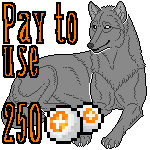HOME | DD
 AntiDarkHeart — Round Edge Tutorial
AntiDarkHeart — Round Edge Tutorial

#adobe #howto #photoshop #ps #round #tut #tutorial #how_to #photoshop_cs6 #cs6 #roundedge
Published: 2016-08-03 23:44:13 +0000 UTC; Views: 6249; Favourites: 184; Downloads: 0
Redirect to original
Description
PatreonTutorial for how I make the corners of my drawings round!
Finished image:
Hope this helps!
Enjoy
Art © Me
Related content
Comments: 32

Or you can go on www.picmonkey.com/ and use the round edge tool, but nice tutorial.
👍: 0 ⏩: 1

Judging by the "start free trial" I'm guessing you'll have to pay for it so no thank you
👍: 0 ⏩: 1

the free trial still has a majority of the items, you don't need an account or anything. the paid version just has some extra items.
👍: 0 ⏩: 1

Either way, I think it'd be easier to do things on PS than having to upload it onto a website and save it again
👍: 0 ⏩: 1

I tried that and it did nothing?
👍: 0 ⏩: 1

It dosent work? Dosent round corners?
Ctrl+shift+i and delete.
I have CS3
👍: 0 ⏩: 1

My Smooth is greyed out when I try to click it. If I select a small portion instead of select all, I can use Smooth but it doesn't do anything.
I'm using CS6
👍: 0 ⏩: 1

I dont click.
First
Ctrl+a
select > modify> smooth for example 50 pixels click ok
ctrl+shift+i and delete.
You work on background or on Layers?
👍: 0 ⏩: 1

Pressed Ctrl + a but my Smooth is still greyed out.
I tried for both background and layers. It doesn't work
👍: 0 ⏩: 1

Check the "apply effect at canvas bounds" before pressing ok, that worked for me.
👍: 0 ⏩: 1

Thanks! I shall give it a try
👍: 0 ⏩: 0

There is also a rounded rectangle tool in photoshop. If you just make that shape your background or put your other bg as a clipping layer over it if you've already drawn the bg, then you can edit the rounded size of the corners easily in real time by changing their pixel size in a shape dynamics box.
👍: 0 ⏩: 1

Ohhh there is. I wonder why the don't just have a rounded rectangle marquee tool then.
👍: 0 ⏩: 1

that's more or elss what i do except i make a new layer do the circle to the edges and make the shape i want and then magic wand it and delete so it's rounded. the concept is fairly similar
👍: 0 ⏩: 0

Oh my gosh all the tutorials I've been looking at were so complicated !!! Thank you very much for this tip, you are a life saver ;o;
👍: 0 ⏩: 1

I'm glad I could help you out!
👍: 0 ⏩: 0

WHOA WHOA WHOA... so it was hella simple this whole time?!
I'm an idiot... jfc lol
Your drawings always looks so classy with those round edges X3
👍: 0 ⏩: 1

Easy, peasy, lemon squeezy!
Glad you like them
👍: 0 ⏩: 0

ive been wondering how to do it for a while! : OO
thank you!!
👍: 0 ⏩: 1