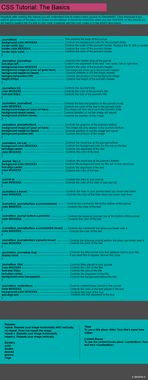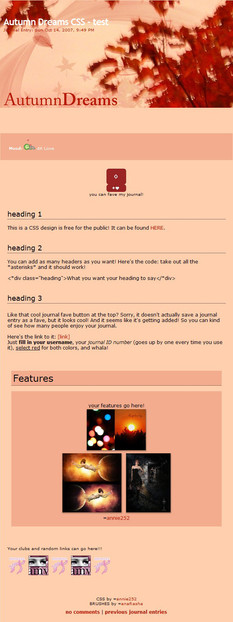HOME | DD
 AvalonMelody — RPG Maker: Event Triggers
AvalonMelody — RPG Maker: Event Triggers

Published: 2015-07-03 01:07:19 +0000 UTC; Views: 3744; Favourites: 61; Downloads: 18
Redirect to original
Description
I remember one of the things that really confused me about events (aside from Event Commands themselves) was the Event Triggers.I just used whatever seemed most useful (so, Action Button events and Parallel Processes everywhere!) and never bothered to learn about the other three. I wish I had actually. It took me more than a year into using RPG maker to wonder "Gosh, what should these other things be used for?"
Earlier knowledge would have made various events on my maps run without so many issues. It also would have saved me headache if I knew more about the ones I do use. Turning off Parallel Processes and Autoruns? Who knew that was important.
It was nice to refresh my memory about these things, I near forgot the point of some of these triggers.
Ah, if you have questions, please leave a comment below. I can try to answer. (.w." )
-AvalonMelody
Also if you find any spelling mistakes or anything like that, please let me know. ;w;"
As a side note, you can check here for another explanation about triggers!
If the above is too long to read, here's a shorter version. Please note that some information (Uses, examples, detailed notes, etc.) have been removed. If you want more details on a trigger or a clearer explaination, scroll to the specific section in the tutorial above.
Action Button
About:
This trigger activates when the player presses the action button. The priority of the event can affect the position the player must be to interact with the event.
If the event is SAME AS the character:
The character MUST FACE the event and then use the action button to activate the event.
If the event is ABOVE or BELOW the character:
The character must be on the same tile as the event and then use the action button to activate the event. Direction faced DOES NOT affect the trigger.
Extra Notes:
It should be noted (especially for non-moving objects) that when set to a SAME AS THE CHARACTER priority, the event will usually turn to the direction the player is at.
Player Touch
About:
The trigger leaves the event inactive until the player touches the event, activating it. Event Priority however, can change this slightly.
If the event is SAME AS the character:
The player must touch or 'bump' into the event for the event to activate.
If the event is ABOVE or BELOW the character:
The player must MOVE TO THE SAME SQUARE as the event on the map. You will either go on top of the event or under, depending on it's priority but regardless, it will still activate.
Extra Notes:
It's important to remember that with this trigger, you could be right next to the event or even facing the event but it will not activate until you try to move to the same square the event is on. (Or until you move under/below it depending on priority)
Event Touch
About:
This trigger works similar to Player Touch, where if the player touches the event, the event will activate. The main difference is that now, the event can also activate if it touches you, the player. Both priority and direction affect this event trigger.
Direction:
The event must be facing the player (and moving to the player) for it to activate.
If the event is SAME AS the character:
The event will work as normal, provided that direction (see above) is favourable.
If the event is ABOVE or BELOW the character:
The event will be unable to trigger itself because the player is above or below the event, therefore unable to make contact with the player.
Extra Notes:
If the event isn't moving, this trigger acts as a normal Player Touch trigger.
Autorun
About:
This trigger will activate the event when all conditions for the event are met (Switches on, Variables, Self Switches, etc.) and you are in the same map as the Autorun-triggered event. The player cannot move or interact with the map until the autorun event has been removed or turned off. Note that this trigger will pause all other events until complete. (You cannot run two wutorun events at the same time.)
Extra Notes:
It's crucial to remember that unless conditions change (are no longer met) or the event has been removed, it will continue to loop and the player will be unable to move or interact with the map. There's two ways to approach this however, depending on how the autorun event is used.
If the event is to occur ONLY ONCE during the game:
Use "Self Shut-off" method, which is done by switching a Self Switch on at the end of the autorun event and creating a second, BLANK event page with the Self Switch as the activating condition. This 'turns off' the event and will no longer loop unless the Self Switch is somehow turned off.
If the event is to occur EVERY TIME THE PLAYER ENTERS THE MAP:
Use the "Erase Event" Event Command at the end of your event. This will erase the event from the current map until you leave the map. Upon re-entry, the event will be back and run again until reaching the "Erase Event" command.
Parallel Process
About:
Parallel Process events are similar to Autorun events. The difference is that instead of stopping the player from moving and interacting, it works in the background allowing the player to continue uninterrupted through the map.
Extra Notes:
Like the Autorun-triggered events, Parallel Process events will continue to loop until the conditions are changed or the event is removed. Also keep in mind that too many Parallel Process events on one map can slow the game down (especially on older computers) as well as cause the game's framerate to drop.
Related content
Comments: 4

See, that's the problem. Every time I use a switch, either the sprite of my character disappears or the sprite stays there and I still can't move nor turn around regardless. Plus the cutscene I want to flow smoothly doesn't even start at all. I can easily access the menu, though.
👍: 0 ⏩: 1

Hrm, is your cutscene sprite the player sprite or is it an event with the player sprite as the graphic? The sprite of the player character shouldn't disappear unless you've programmed it to change the opacity level through a Move Route.
👍: 0 ⏩: 1

It's the player sprite actually. And... the opacity level through a Move Route? I don't recall seeing that...
👍: 0 ⏩: 1

In event commands, there's a Move Route option that opens a new window of commands.
It should be called "Change Opacity" but if you don't recall seeing it then likely it was not changed, since you hadn't manually changed it.
Still, if the sprite does disappear you can still try setting the player sprite opacity to 255 towards the end of your event with a move route.
For reference though, 0=transparent and 255=opaque. around 230 would be translucent.
👍: 0 ⏩: 0