HOME | DD
 Jibodeah — GIMP Animation Tutorial
Jibodeah — GIMP Animation Tutorial
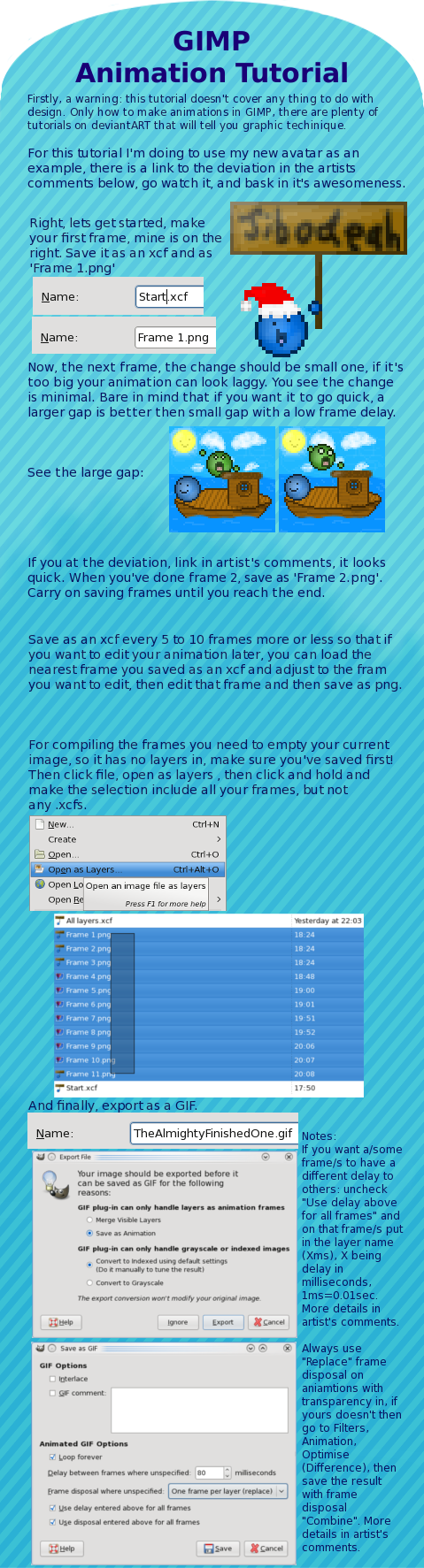
Published: 2009-12-18 15:47:49 +0000 UTC; Views: 6998; Favourites: 80; Downloads: 137
Redirect to original
Description
How to animate in GIMP.




I MADE A MISTAKE AT THE BOTTOM: 1ms = 0.001sec not 0.01sec! To put it another way 1000ms = 1sec.
And yes I can't be arsed to change it stfu. >:C
Here are the links to those deviations! Avatar , Fail boat . If anything is unclear comment and I'll explain it to you.
More explaining of frame disposals and stuff; Here goes...
If all the frames in your animation have the same frame delay, you can just enter that in the 'Export as GIF' box, and tick 'Use delay entered above for all frames', however if you want one different then you do as follows. On that layer, lets say it's "Frame 23.png" and you want the delay to be 0.5 seconds, you'd change the name to "Frame 23.png (500ms)", you would also have to uncheck 'Use delay entered above for all frames'. If you wanted that frame to have a 'combine' disposal then you would put "Frame 23.png (500ms) (combine)", you'd also have to uncheck 'Use disposal above for all frames' on the export as GIF window. Right that's about it for that.
Frame Rates
It's advised never to go below 60ms (0.06sec) for a frame delay. Why? Because that is the lowest some browsers can support (Namely Internet Explorer, Chrome, and Safari. Firefox and Opera, can go down to 0.02secs!). If a browser doesn't support the frame delay it plays it as 0.1 sec, which is quite long! Ethier don't go below 0.06sec or say 'Will not work in IE, Chrome and Safari! (Get firefox!)'
Also:
Something I recently discovered. You need a space between the layer name and the frame delay on it. As in: "Frame 1.png(100ms)" will not work! But "Frame 1.png (100ms)" will!









 GIMP
GIMP 









Related content
Comments: 59

Why does this go really fast on gimp when i veiw it but it then just slows way down? [link]
👍: 0 ⏩: 0

I made every frame of my avatar all in one file, saving as an .xcf as I went. All that joint copying and pasting into a new deviation sounds rather unnecessary~ And being able to draw "on top of" your previous layer is like having a flip pad that you can sync the images and movements by "tracing" by toggling layer opacities. Get what I mean? You can even use the "visible/invinsible" eye buttons to sort of get a preview of what a movement will look like.
But thank you for pointing out that specified frame delay. I was duplicating layers to get a longer pause time . . . XD Now I will go play with it/fix it!
👍: 0 ⏩: 1

Looking at your avatar I guess the animation didn't involve moving layers much, most of my animations do so tracing wouldn't really work for me. But I see where you are coming from.
👍: 0 ⏩: 1

I kind of get what you mean, but even flipbook artists make their artwork move around a lot.
👍: 0 ⏩: 1

But they can't move layers around.
👍: 0 ⏩: 1


👍: 0 ⏩: 1

Well, I mean, it could be done, with a gluestick.
👍: 0 ⏩: 1

...and some tracing paper. :/
👍: 0 ⏩: 0

Thank you SOO much~! I shall use this to create STAMPS!
You've created a monster.
👍: 0 ⏩: 1

OH NOES WHAT HAVE I DONE!?
But seriously, make something awesome.
👍: 0 ⏩: 0

never mind! I figured it out but it's not animating...
👍: 0 ⏩: 1

Have you opening all your frames as layers? (The layers dialogue should have a lot of layers named 'Frame 1.png', 'Frame 2.png'... or similar).
👍: 0 ⏩: 1

yep, I saved it as layers, saved them as Frame 1.png, etc., and then I selected the frame delay, and I checked off the two boxes, but it doesn't look like it's animating...
👍: 0 ⏩: 1

What does it look like, are all the frames being piled on top of each over? Is it even moving?
👍: 0 ⏩: 1

It's not moving at all, I only see Frame 1
👍: 0 ⏩: 1

What did you set the frame delay as?
Sure when exporting as a .gif you selected 'Save as animation'? (Just checking)
👍: 0 ⏩: 1

well, I first saved it as 100ms and that didn't work, then 80ms, same thing, and 60ms, same thing. should a try a bigger frame delay?
and I did save as animation.
👍: 0 ⏩: 1

... What are you viewing it with? :L
👍: 0 ⏩: 2

never mind! I thought it automatically animate when i viewed it
Yay! go new avatar!
👍: 0 ⏩: 1

That's sorta what I meant when I said 'what are you viewing it in'.
You can preview an animation in gimp with Filters, Animation, Playback but it doesn't support replace frame disposal. :L
👍: 0 ⏩: 1

yeah, sorry about the whole AAAAAAAAA thing.
👍: 0 ⏩: 1

It's okay, I can see why you might expect it to animate in gimp.
👍: 0 ⏩: 1

👍: 0 ⏩: 0

I'm using a Mac, if that's what you mean...
and also, it automatically made Frame 1 change it's name to background, if that matters.
👍: 0 ⏩: 0

umm, I saved the object as layers, and it went straight to the image with all the stuff compiled on top of each other, no chance to export it as a GIF, or anything. Could you please help?
👍: 0 ⏩: 0

i dont think im ready to play with this type of stuff yet, but it was well written and seems fairly simple to understand. awesome tut.
👍: 0 ⏩: 1

Well when you feel ready give it a try.
👍: 0 ⏩: 0

I hope this will help me. I had problems with doing Animations in Photoshop and the most say that it is more exact in Gimp...I hope so! Thanks for the Tutorial!
👍: 0 ⏩: 1

No problem! Animation in gimp is pretty simple: layers = frames. That's why you open all your frames as layers.
👍: 0 ⏩: 1

What is the difference between a layer and a frame. I only know layers 
👍: 0 ⏩: 1

An animation is made up of lots of frames play display for a short period of time. A layer is a layer in an image, you know that already. What you do in this tutorial is save all your frames separately as 'Frame 1.png' etc. When exporting as an animated gif gimp uses the layers as frames. That is why you 'open as layers' all your frames.
Incidentally the way to make frames last longer is to put (Xms) at the end of the name of that layer, X is the time in milliseconds. 1ms = 0.001s
It's kinda confusing when I come to explain it...
👍: 0 ⏩: 0

I know that sometimes my english isn't so good and I don't understand it so well, but NOW I think I understood why didn't my animated emoticons work!
Thanks!
👍: 0 ⏩: 1

I thought the day I found a tutorial on this would never come. I always use GIMP and never could animate with it until nao. 
👍: 0 ⏩: 1


👍: 0 ⏩: 1

Great tut! I animate by manually creating a new layer and typing: Frame 4 (60ms) (replace)
But it really depends on whether or not I'm using MS paint.
👍: 0 ⏩: 1

If you create each frame in ms paint you could probably open them all as layers (and put transparency in if needed).
👍: 0 ⏩: 1

I use [link] for transparency when I use MS paint, but this is much better!
👍: 0 ⏩: 1

Simply choose .gif as the file extension and it should come up.
👍: 0 ⏩: 1

Ya, kinda figured that out on my own.
👍: 0 ⏩: 1

Actually i asked, then i figured it out on my own
👍: 0 ⏩: 1

Ah. Well, at least you know.
👍: 0 ⏩: 0
| Next =>


































