HOME | DD
 meago — Dragon WIP
meago — Dragon WIP
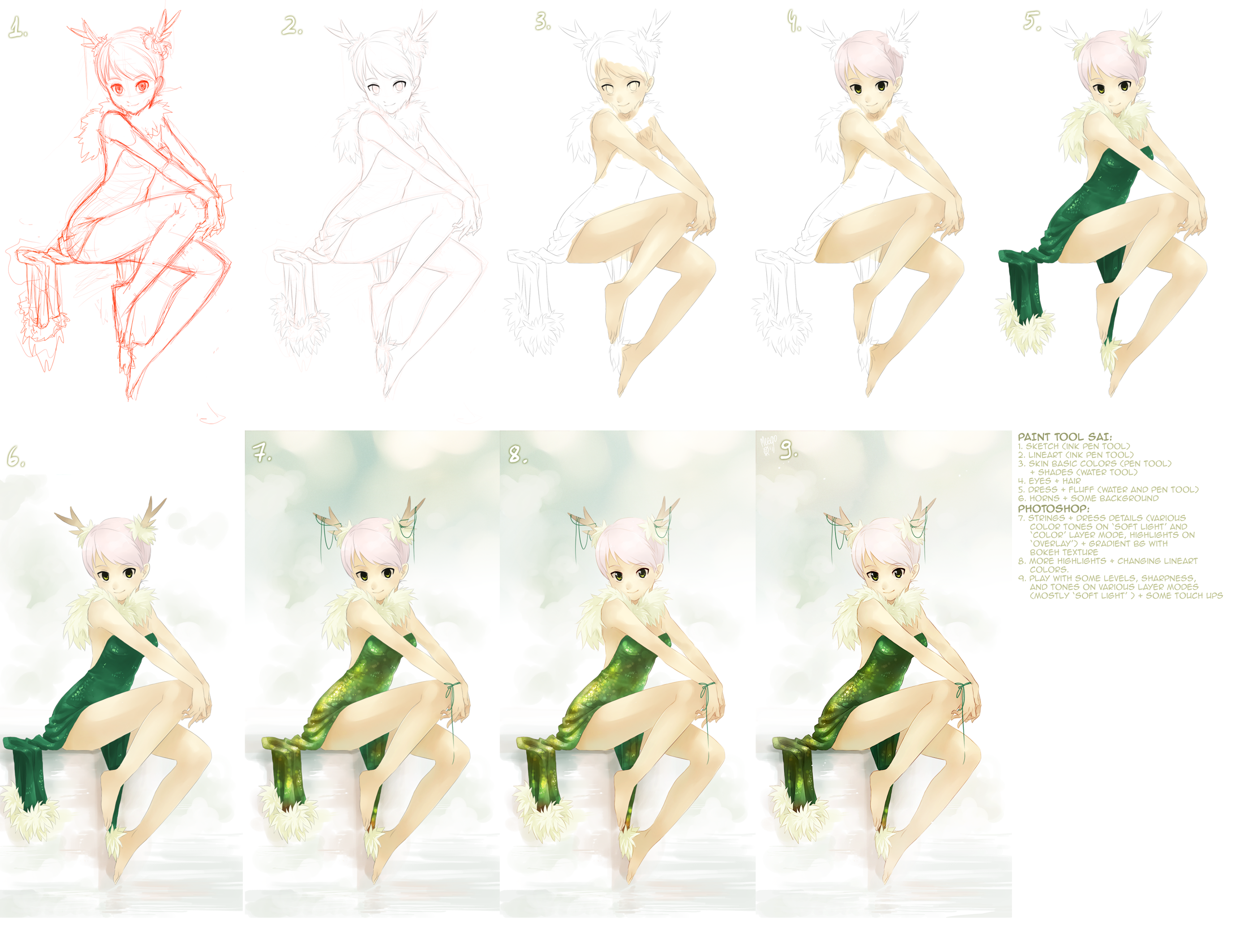
Published: 2011-12-30 00:58:01 +0000 UTC; Views: 80824; Favourites: 2665; Downloads: 2521
Redirect to original
Description
Step by step ofRelated content
Comments: 82

Wonderfull !! I need really to learn how draw shadows and lighteness...
Thanks for that
👍: 0 ⏩: 0

OMG! I totally do this but I didn't know what the watercolor brush does.... derp.
Ok so next drawing I will SO uses the watercolor tool 
I wonder if Photoshop Cs2 is ok for this?
👍: 0 ⏩: 0

I think this is the most useful tutorial there is.
👍: 0 ⏩: 0

So I'm finally going to be able to start coloring my art on tree computer. What software would u recommend?
👍: 0 ⏩: 1

No prob, everyone uses it these days.
👍: 0 ⏩: 0

Do you think you can make a tutorial on hands??? Mine always come out funky and all hand tutorial's I've seen haven't helped much
👍: 0 ⏩: 0

Sorry, I'm a bit of a beginner but how exactly to you change the colour of the lineart. It's never mentioned on tutorials. Do you literally zoom in really and fill it? :S
I absolutely love your digital paintings and would love it if you replied
👍: 0 ⏩: 2

You do an outline on top and then delete the layer below.
👍: 0 ⏩: 0

Okay, I know you posted a while ago, and i don't know if yo have an answer, but it's really easy if you figure it out. There are two ways to do it. (I like the second option better. It's the first I learned)
1
First, go to the layer with the lineart. At the top of the sai window find "filter" and play with the sliders until you like the color.
2
Go to lineart layer, make a new layer above it. Clip the new blanck layer by clicking "clipping group" above the layer interface. Use the bucket to fill it in, but only the areas corresponding to the lineart will be colored. (this is useful if you want gradient)
Also, My lineart layers, aren't on the lineart setting, If they are I merge them to a pencil setting so it is a pencil setting. I do not know if it will work with a layer with the lineart setting.
Hope I helped!
👍: 0 ⏩: 1

Oh, yeah. No Problem.
By the way, Youtube is an excellent teacher!
👍: 0 ⏩: 0

Daaaaaaaaamn this is beautifuuul thank you very much^^
👍: 0 ⏩: 0

that is wonderful !! i love the coloring and the dresss a lot . do you think i cld use her pose ? i love the way she sits ;D
👍: 0 ⏩: 0

Awesome *Q*
How do you change lineart colors?
Thank you <3
👍: 0 ⏩: 0

really helpfull tutorial. now i know what to do in those progams
👍: 0 ⏩: 0

I've always wondered:
What's the red sketch for? What is it draw with? How is it removed later?
Beautiful picture by the way!
👍: 0 ⏩: 1

Well....
I'm not sure if it's apropriate for me to answer this or not (since it isn't my drawing)
But i'll take a chance anyways.
Step 1: Draw it out in red line color. It can be as messy as you want. Do it in one or two layers depending on how big the picture is. (Lock it)
Step 2: Create a new layer and draw in black line over it. Correct any mistakes and make improvements.
Step 3: when you're happy with it, either remove the red line layer or put it on a very low opacity.
Step 4: Proceed to color.
~have a nice day
👍: 0 ⏩: 0

Wow, that's really helpful! Thanks! Oddly enough, I never considered using Photoshop AFTER Sai. I only ever used one or the other.
XD
👍: 0 ⏩: 0

GREAT!!! beautiful & helpful as always 
👍: 0 ⏩: 0

I watch you and I found this in my tut stack 
👍: 0 ⏩: 0

amazing. O___O i love the texture of the dress and the fluffy things. *u*
👍: 0 ⏩: 0

WOW WOW WOW
I'm so glad you did this!
I didn't think it would be helpful but BOY was I wrong!
👍: 0 ⏩: 0

Wow. Thanks for that
I would really like to draw like you. Now I think it is possible.
I"m just stuck in the first step
Now I can see what to do in next step.
👍: 0 ⏩: 0

I love love love when you do tutorials like this. It definitely helps with seeing how things progress.
Very inspiring.
👍: 0 ⏩: 0

Fun to see every step. The result is georgious!
👍: 0 ⏩: 0

Incredible!! I want to draw and paint like that. Love it!
👍: 0 ⏩: 0

Hihi, super! Ja też przechodze z Sai'a do Photoshopa na końcu bo w Photoshopie jakoś lepsze są opcje warstw i więcej można rzeczy z kolorami robić, no nie? 

👍: 0 ⏩: 1
| Next =>













































