HOME | DD
 ninjapengui — Quick Emote Tutorial for Gimp
ninjapengui — Quick Emote Tutorial for Gimp
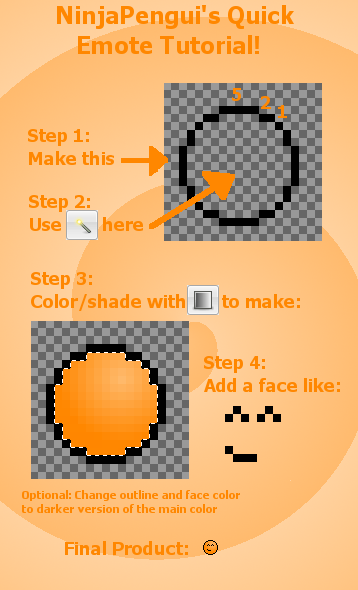
Published: 2008-10-07 21:26:40 +0000 UTC; Views: 6451; Favourites: 95; Downloads: 136
Redirect to original
Description
Quick little tutorial on how to make a basic emote in the program gimp. No bells and whistles, just what you need to do. Be sure to experiment! That's the best thing you can do when making emotes. I'm making an advanced tutorial for animating and other things as well (and with much more detail), so look out for it in the near future. Tell me if there is anything specific you want to know and I'll see about adding it in.Couple notes: The first tool used is called "magic wand" or "fuzzy select". It selects an entire region of the same color. The dotted line in the second picture is the result of the tool, it will go away when you select a different region or save. The second tool is the gradient tool. Pick a light and slightly darker hue of a color, then click and drag to another spot to create the fill. You can experiment with shape and repeat types to find what you like best (I like radial with no repeat).
Related content
Comments: 40

Thanks so much! This really helped
For people looking for help with the details, this youtube video is also helpful: [link]
👍: 0 ⏩: 0

Does This Also Be Done With Other Art Studio Like Photoshop And Paint.NET?
This Helps Me A Lot!
👍: 0 ⏩: 0

15 by 15 pixels, I zoomed in to 800% or 1600%
👍: 0 ⏩: 1

When you hit File -> New, open the advanced options at the bottom and change the background color to transparent.
👍: 0 ⏩: 1

i like to dodge it better then using the radial thing.
👍: 0 ⏩: 1

I've never actually used dodge, could never figure out how to get it to work
👍: 0 ⏩: 1

i don't find it very hard..
👍: 0 ⏩: 0

what size for the pencil u use?
wehn i draw a line it is not in one of the transarent boxes D:
👍: 0 ⏩: 1

The smallest one, 1 pixel. I have it zoomed in to 800% or so.
👍: 0 ⏩: 1

halp! i cant change colors in gimp! im screwed!
👍: 0 ⏩: 0

i know how to make the BG transparent. but when i save it, it turns a different color x[
would you mind giving me a few suggestions?
much appreciated x]
👍: 0 ⏩: 1

Umm, what type of file are you saving it as? Some don't like transparent things. Also make sure that you don't have a random layer that is all colored in but is turned "off". When you save it that layer will be shown anyway.
Let me know if either work or not and if not I'll see what else I can come up with.
👍: 0 ⏩: 1

i'll check when i get my computer fixed. xP thank you x]
👍: 0 ⏩: 0

Best tutorial EVER!!! I have gimp and not that photoshop junk so this was helpful. Because of this and your animation tut I made: [link]
👍: 0 ⏩: 0

helpful tut but the little color toolbox thingy on theleft side of the screen thats supposed to be there isnt there! D: you know what happened to it?????
thanks!!!!
👍: 0 ⏩: 1

Which version of gimp are you using? In mine it's right next to the bucket and pencil tools.
👍: 0 ⏩: 1

hehe. nvm.i found it. 
👍: 0 ⏩: 0

how do you animate them? can you do it on gimp?
👍: 0 ⏩: 1

Yeah, I have another tutorial for that as well, somewhere in my gallery
👍: 0 ⏩: 1

ya, i kno, i found it. 
👍: 0 ⏩: 0

I can't get the grid to show up. It's just a blank white square.
👍: 0 ⏩: 1

You have to select transparent background when you make the new image. When you hit new, click on "Advanced Options" and then change "Fill With" to Transparency.
👍: 0 ⏩: 1

Oh, okay! Thank you! And thanks for the quickie tutorial, 'tis an easy way to get started.
👍: 0 ⏩: 1

Glad to help! I have another tut with some basic animating stuff, I have another one with even more things planned, but haven't really gotten around to making it yet
👍: 0 ⏩: 0

very simplistic!
though may i suggest an animation tutorial? it's what i need.
👍: 0 ⏩: 2

Forgot the link XD
[link]
👍: 0 ⏩: 0

I have made one, and I'm working on another that should be done sometime eventually
If what you're wanting isn't in the one that's up you can ask me about it and I'll try to help!
👍: 0 ⏩: 1

yeah, i realized about ten seconds after i posted that that you had a tutorial for it xDDDDDD
👍: 0 ⏩: 0

I love this tutorial but becuase I'm a GIMP n00b, I don't know how to do step 3.
👍: 0 ⏩: 1

If you still need help with it, let me know. I'll be glad to help!
👍: 0 ⏩: 1

lol very helpful 
Having the the entire tut in orange is a good idea, it add constancy. Also I like the orange swirl in the background
👍: 0 ⏩: 1

Thanks! I'll be sure to try and add rotating into the advanced tutorial (I honestly forgot about that part, so thanks!)
And orange is my favorite color, which is why I did it all in orange
👍: 0 ⏩: 0





























