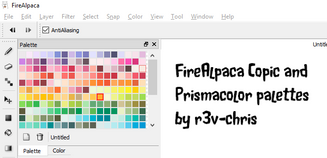HOME | DD
 obtusity — Why do I get quality loss when resizing?
by-nd
obtusity — Why do I get quality loss when resizing?
by-nd

Published: 2016-10-12 02:16:31 +0000 UTC; Views: 14409; Favourites: 35; Downloads: 6
Redirect to original
Description
Asked frequently enough that it is worth a quick explanation.AtsusaKaneytza adds this valuable advice, when resizing in FireAlpaca or MediBang Paint:
"""
The different resize types are actually helpful depending on the type of art that you're editing.
If you're doing pixel art, or something of that sort, where the edges have to be blocky and not very anti-aliased, then "Nearest Neighbor" is the best resize method.
If you have gradients, or really smooth/soft transitions between colors, like photographs and things like that, then "Bilinear" resizing is considered best for those.
If you're resizing something like lineart or cel-shaded style art, etc. with very clean lines and coloring, then "Bicubic" is the best resizing method that doesn't make your resized art look too blurry.
"""
Transcript:
Raster (or bitmap) images are basically mosaics made up of "pixel tiles".
Here we have zoomed in on one small portion of an image.
Now if you want to make this smaller FireAlpaca has to draw this same image with less tiles (pixels).
For example, the above 5x5 grid has to now fit into a 3x3 pixel grid.
This pixel has more black than white, so it will be drawn as a darkish grey.
This tile is mostly white with a little bit of black, so the new pixel will be drawn as a pale grey.
This pixel combines about a third white, some red, and a tiny bit of blue, so it will be drawn as a pale red (pink) with a slight purple tint.
So your resized piece of image might be made up out of these pixels.
If you zoom out so you can't see individual pixels (tiles), this looks like a blurred version of your original piece.
Similarly, if you resize up so Firealpaca has to draw that 5x5 grid in (for example) 7x7 pixels.
You might end up with something that looks a little like this:
Again, it looks a bit like a badly blurred version of the original.
This is why resizing always ends up with quality loss or "blur".
It is FireAlpaca's attempt to retain the true proportions of your original art while drawing it with a different number of tiles.
Related content
Comments: 9

Is there a way to go back to your original image quality after saving your resized version? For example I resized my 2000x1800 image to 2000x2000 but then realized the loss of quality that was happening so I tried to go back to 2000x18000 but the image stayed low quality (and I cant ctrl+z cause I already saved it ;-; )
👍: 0 ⏩: 1

Open another canvas with a big pixel size and copy and paste the image you want to resize. Control T to make your image larger and Blamo! You now have a large image that keeps it's fine and pristine quality. 😊
👍: 0 ⏩: 0

Is there a way to retain the quality when zooming or no? I understand why quality is lost, but is there a way to retain it?
👍: 0 ⏩: 1

Not completely with any raster paint program, but if you are using a Transform, check the different types of interpolation at the bottom of the window. You can try one, undo, then try another. Different quality will depend on what type of artwork you are trying to transform.
👍: 0 ⏩: 1

I wasn't sure about who to reply to so I'm putting it here, but tagging digitallize too
The different resize types are actually helpful depending on the type of art that you're editing.


👍: 0 ⏩: 1

All excellent points!
If you don't mind, I'll add them to the text under the image.
👍: 0 ⏩: 1