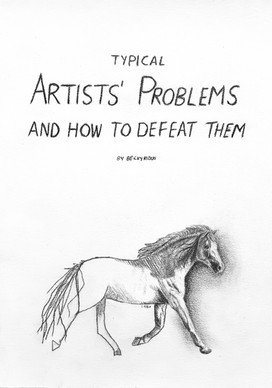HOME | DD
 RebeccaStapp — OUTDATED Coloring Lineart Tutorial
RebeccaStapp — OUTDATED Coloring Lineart Tutorial

Published: 2008-03-14 05:08:37 +0000 UTC; Views: 37748; Favourites: 786; Downloads: 669
Redirect to original
Description
[09/05/11] This is my first tutorial...coloring lineart. Definitely not the only way to color lineart and probably not even the best way. I would also like to point out that this is a rather "quick and dirty" way of shading, one that I do not use anymore. That said, I hope this is helpful in some way to someone. Also...I apologize for the horrible anatomy. I was still learning![EDIT 4.0] It was pointed out to me by ~weaver1217 that I completely skipped right over Step 4. Do not be alarmed. There is no Step 4. Step 4 is just a myth. Proceed directly from Step 3 to Step 5, no not pass Go, do not collect $200. I'm glad you guys like this one so much.




 One day I'll make a tutorial for the way I paint now. FAQs are now included Added a disclaimer.
One day I'll make a tutorial for the way I paint now. FAQs are now included Added a disclaimer. 



 [/EDIT]
[/EDIT]



 READ THIS! Seriously. For the love of all that is holy, READ THIS!
READ THIS! Seriously. For the love of all that is holy, READ THIS! 



 This is a VERY old tutorial and it is no longer the way that I paint. If, for whatever reason, you still insist on following it, disregard steps 2 and 3/4 and READ THIS.
This is a VERY old tutorial and it is no longer the way that I paint. If, for whatever reason, you still insist on following it, disregard steps 2 and 3/4 and READ THIS. The easiest way to make the white areas transparent for your lineart is to put the lines on their own layer and change the Layer Mode to Multiply. Color underneath this layer.
This will save you (and me) lots of headache.





..:: FAQs ::..
I can't find the Channels. Help? The easiest way to make the white areas transparent for your lineart is to put the lines on their own layer and change the Layer Mode to Multiply. Color underneath this layer.
How do I do this in the GIMP? Sorry, but I do not know. Search for GIMP tutorials on DA and they will explain it far better than I ever could.





Roll Credits:
Photoshop 6 w/ Wacom tablet.
Lines by the fabulous *life-d-sign , used with permission.
Tutorial (c) Rebecca Wright.
Cameo (c) Rebecca Wright.
Related content
Comments: 385

kk how did you get it the program i mean did you download it or buy it?
👍: 0 ⏩: 1

...Actually, I got Photoshop 6 from a guy that I used to work with. 
BUT. You can download the GIMP for free, and I hear it's basically the same.
👍: 0 ⏩: 1

kk yeah i already have gimp
👍: 0 ⏩: 0

Here's my finished product!
[link]
I was also wondering where you RP, or where you use your characters at. I would like to join if it's an RPG.
This tutorial Helped SO MUCH with shading and everything. Amazing. Best tut i've ever used and seen.
👍: 0 ⏩: 1

Wow, that's fantastic! 
I don't RP much anymore because I just don't have time with school and work and painting. All of my characters here are in the story "Horse Tails" that's in my gallery and that pretty much all that I use them for (besides equine community interaction drawings and such). You might check out Unicorns of the Vale, if you're looking for a equine-ish RPG. Or get involved with HARPG if you haven't yet. It's not quite the same, but you could probably find someone to text RP through that. Good luck!
👍: 0 ⏩: 1

Thanks! I wasn't sure if I used them enough for shadows.. I didn't want to go overboard either with them. So I guess it worked out great.
Well, I saw the foal-shower for those other characters, and I was curious. ^_^ Do you have a link for there? I'll check it out
👍: 0 ⏩: 1

Oh, yeah. 
But no, I don't have a link. You might could Google it? I dunno, I've never played there. *Losmios might have something on UotV. I think she RPs there.
👍: 0 ⏩: 1

Ahhh, I see now. I read through it, it's amazing. If only I had the talent to do that.... =0
Thanks though for helping me out so much.
👍: 0 ⏩: 1


👍: 0 ⏩: 1

Thanks! Your work is so very pretty, I hope to improve my skills like that someday. Practice makes perfect ^_^
👍: 0 ⏩: 1



👍: 0 ⏩: 0

This is amazing! Very detailed and an overall fantastic tutorial! 
-faves-
👍: 0 ⏩: 1

Awesome! I'm so glad it was helpful!
And I'd love to see it when you're done.
👍: 0 ⏩: 1

This is fab! Thanks so much! I will definitely try to use this!
👍: 0 ⏩: 1

Excellent! I can't wait to see what you can come up with.
👍: 0 ⏩: 2

Thanks! Glad you could use it.
👍: 0 ⏩: 0

Thank you sooooo much! Oh, one last question, which may sounds verra stupid but when I click a color, say neon green and go to use it, it shows up like a grayish color on the image, how do I get it to astually make it draw in neon green?
[link]
👍: 0 ⏩: 1


Click on Image (at the top of the screen, next to Edit - not your actual image, lol). Then go to Mode. You'll see that there is a check mark beside Grayscale. Click on RGB Color and it will put the check mark next to it. Now you can color in color.
👍: 0 ⏩: 2

But what happens if such a thing would occur, and yet it still seems as if the color has literally been put on in "inverse"?
I've looked over it, and everything seems to be on the correct settings...
👍: 0 ⏩: 1

Hmm, I'm not really sure what you are talkinf about. Do you think that you could take a screen shot and show me what the problem is?
👍: 0 ⏩: 0

Thank you soooo much! XD
👍: 0 ⏩: 0

I've been using ArcSoft PhotoStudio for the past three or four years and I just got the Bamboo Fun tablet by wacom and it came with PS Elements 5.0 and ohmehgoosh I luff ye for this tutorial on colouring linearts. Before I just put the lineart in paint and either took forever blackening the lines or saved it as Monochrome to get them clean (without all the little white dots) but jagged and *sigh* thank ye ^_^
👍: 0 ⏩: 1

Haha, new programs make all the difference. 

👍: 0 ⏩: 1

O.o? I don't have the channels tab on my layers window.....
[link]
Help?
👍: 0 ⏩: 1

Wow, it sure isn't there. 
Okay, so here's what you can do:
Open your lineart file. Click Edit. Click Define Brush. Name it if you want to and click OK. Make sure your foreground color is black (or whatever color you want your lines) and click once while on the layer where you want your lineart. Then just follow the rest of the steps for the tutorial.
If your image is too large to define a brush (and PS will tell you if it is...the Define Brush option will be grayed out in the Edit menu), then you will need to resize your original lineart image to 2500x2500 pixels (or smaller...but not too small, of course!) and then follow the above steps.
Hope that helps! If not, just let me know and we'll figure it out.
👍: 0 ⏩: 0

EXACTLY WHAT I NEEDED *hugs* THANKSSS
👍: 0 ⏩: 1

You're so welcome! 
👍: 0 ⏩: 1

im really confused on the first part because it colors over my lines and im not sure..idk im just confused
👍: 0 ⏩: 2

Do you mean it's actually changing the color of your lines when you paint? If it is, all you have to do is deselect the lines before you start painting. To do that, click your markee or magic wand tool and click outside of the canvas area.
If you mean that the color is going on top of your lines, then you need to create a layer below your lineart and make sure that layer is selected before you start painting.
I hope that helped! If not, just let me know and we'll try to figure out what's wrong.
👍: 0 ⏩: 1

Haha; I figured it out - thank you so much! ^-^
👍: 0 ⏩: 1

Awesome! 
👍: 0 ⏩: 1

it wont let me color on my new layers now and if i do a different setting i color through every layer.
👍: 0 ⏩: 0

*claps* Great lineart colouring tutorial! I think I'll give this a shot 
👍: 0 ⏩: 1

Thank you! I hope it's helpful! 
👍: 0 ⏩: 1

Welcome! 
👍: 0 ⏩: 1

haha you're an adorable person ^.^
👍: 0 ⏩: 1

I have a question why wont my photoshop let me click the inverse button I did everything u said I think
👍: 0 ⏩: 1

Hmm...well, it might depend on the version of PS you're using, though I'm not sure if that would have anything to do with it. Make sure that you're following all the steps closely in Step 2...you need to click the "Channels" tab in the Layers box, then click on the dashed circle on the bottom of the box. There are two dashed circles, so make sure you're clicking the one that is circled in the screenshot for that step. If you still can't click Inverse, try using the keyboard shortcut Ctrl+Shift+I (which is holding down the Ctrl key, the Shift key, and the letter I key all at the same time).
If that doesn't work, and if your version of PS will allow it, try making the original lineart into a brush. To do that, open your lineart (make sure it's just black lines on a white background or it won't turn out well), click Edit, then click "Define Brush" and save it to your open brush set. Then select the brush you just made, make sure your color is black (or whatever color you want) and stamp it on a new layer. You can then color under it just like the rest of the tutorial.
Whew, sorry that was so long, but I wasn't sure how much you already knew, so I tried to give you every little step. Hope that helps. If you're still having trouble, just let me know and I'll see if there is some other way to work with it.
👍: 0 ⏩: 1

THANK YOU SO MUCH your a life save I actually had to end up turning it into a brush and I tried to teach myself photoshop and thats why Im kinda lost thanks again
👍: 0 ⏩: 1
<= Prev | | Next =>