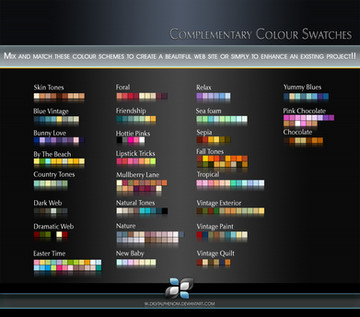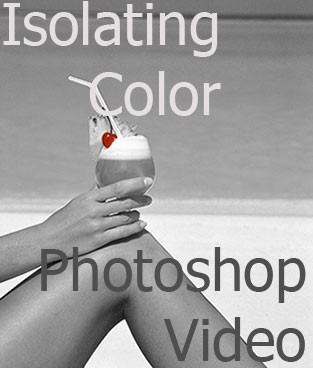HOME | DD
 DigitalPhenom — Isolate Colour Video Tut
DigitalPhenom — Isolate Colour Video Tut
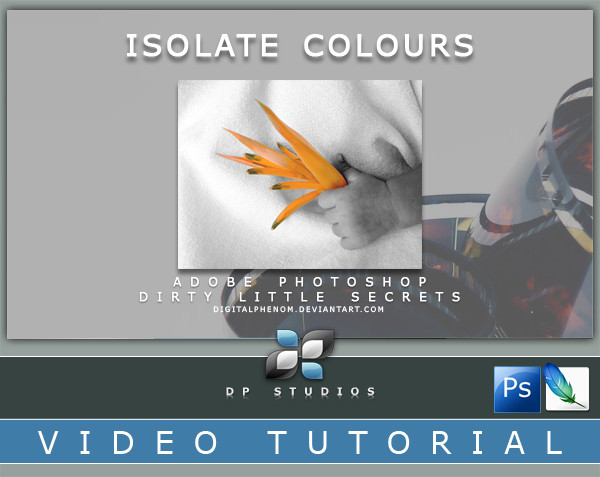
Published: 2007-01-13 19:57:55 +0000 UTC; Views: 22902; Favourites: 210; Downloads: 1958
Redirect to original
Description
You will need a flash player to view this video... please click here to download if you cannot see the video [link]You must have basic knowledge of photoshop to do this tutorial.
Picture from stock exchange found here [link] if you care to follow along with me in this tutorial.
You need a free account there to see full size picture.
In this tutorial I'll show you how to easily isolate a color using a layer mask. I like this technique because its very easy to fix if you goof up.
Thank you for the view.
Any questions, please ask,
Steve
DP Studios
credit: film [link] ~clandestine-stock
Related content
Comments: 60

Thanks so much for this! I didn't know how to do it and always wondered.. thanks a lot, very helpful!
👍: 0 ⏩: 0

Your deviation was featured in my article Know your Basics - Colour Theory (the manip way) .
Should you not want your work associated/featured in the journal, please tell me and I'll remove it.
👍: 0 ⏩: 0

Thanks very much for this~
It was really helpful, and I finally managed to get this peice done~[link]
👍: 0 ⏩: 0

Wow, learn something new everyday! I'd never even heard of the space bar technique, I'd been moving my mouse all over the place to get a better view but it's never easy with that.
Y'know how you made that 'mistake' with the polygonal lasso tool? Can't you just press backspace?
kikitue xx
👍: 0 ⏩: 1

lol.yes photoshop is full of great hotkeys...you can see all of your hotkeys by going to the top menu and clicking edit then at the bottom click on Keyboard shortcuts....you can use all of the shortcuts there or even customize them to your needs.
👍: 0 ⏩: 1

Oh, gotta write that one down *scribble scribble*
thanks n_n
kikitue xx
👍: 0 ⏩: 0

Your wonderful tutorial has been featured here.[link]
Thank you for providing the gallery with such awesome Resources.
👍: 0 ⏩: 1


👍: 0 ⏩: 1

but I still don't have Photoshop...BUT MY BROTHER DOES! XD
👍: 0 ⏩: 0

niceeeeeeeeeeeeeeeeeeeeeeeeeeeeeee excellentadding again
👍: 0 ⏩: 1

Great tutorial. It's very simple and easy to follow. Thank you!
👍: 0 ⏩: 1

your welcome..im glad that it helped you
👍: 0 ⏩: 0

Thank you...im so glad it helped you
👍: 0 ⏩: 0

thanks a bunch, this helped so much, heres the first one i did with this tut. i tried other tutorials and yours was the best.
[link]
👍: 0 ⏩: 1

oohh wow I really like this...and great job isolating the colours!
👍: 0 ⏩: 1

Your tut's remind me of that white man with the brown afrohair, who paints for TV.
It's so educating and it's even fun to watch
👍: 0 ⏩: 1

bwaaahhahha well ill take that as a compliment...hes a great teacher...a little anal but a good teacher LOL
👍: 0 ⏩: 0

its very simple when you do it, but for some reason i when im done outlining what i want to be colored, i cant click the erase tool, because the ouline tool keeps making lines as i move it, and every time i click esc. the whole thing disappears, and its starting to frustrate me. so can you help me pleas
👍: 0 ⏩: 1

yes I can help but I need to know why your trying to "erase" after you outline what your coloring...if you have a layer selected in the layer palate and you outlin something and then try to mov it it will move what you have outlined...if you want to move your area then make a new layer and highlight it and then move your marching ants....if its a blank layer then photoshop wont move anything....get it where you want it and then re click the layer your changing to work on it.....I hope that much helps you and sorry for the late reply.
👍: 0 ⏩: 1

well thanx. i figured out what i was doing wrong..i have to connect the ends from where i start and end. lol..
👍: 0 ⏩: 0

Thank you very much for this tutorial, it helped me out a lot! I don't even know how to do layers, and just usually mess around in photoshop, but I could follow this easily. Thanks once again, it's very much appreciated.
👍: 0 ⏩: 1

your very welcome..im glad its helping you.
👍: 0 ⏩: 0

thank you, thank you, thank you. I was really looking for this info. Tried it out on Arcsoft PhotoStudio 2000, worked really cool, really easy, great results, really quick.!!!!
👍: 0 ⏩: 1

awesome..im glad it worked in that program. thats pretty cool
👍: 0 ⏩: 1

Thanks once more, I already posted my first two late night works using your knowledge
👍: 0 ⏩: 0

<33 thank you so much! I've been wondering how to do that for ever!
👍: 0 ⏩: 1

Your very welcome..Im glad that it helped you.
👍: 0 ⏩: 0

Your very welcome..Im glad it helped you!
👍: 0 ⏩: 0


thanks a lot
i made this really quick to test it out [link]
👍: 0 ⏩: 1

hey thats pretty cool...Im glad it worked for you.
👍: 0 ⏩: 1


👍: 0 ⏩: 0

your the photoshop god.
plain and simple.
maybe you could teach the ppl at adobe a few things.
lol
but anyways thanks. alot.
helped me out tremendously
👍: 0 ⏩: 1

Lol well they like showing off their tools....I like making things easy. 
👍: 0 ⏩: 1

umm...my photoshop CS2
only has a lasso.
not a polygon lasso?
how can i get a polygon lasso.
because as you know as a man with your much talent and expierence, just a lasso is very hard to work with.
considering you can not let go of your click.
👍: 0 ⏩: 1

Oh its very simple and im sorry for not explaining that....if you go to your Lasso tool and right click it youll see a flu out menu that says lasso tool, polygonal lasso tool and magnetic lasso tool. The magnetic one can be very tricky unless you have a nice clean edge....If you right click most of your tools you will see that there are lots of tools behind those tools. Thats just adobes way of making a smaller tool box.
👍: 0 ⏩: 1

thank you so much.
👍: 0 ⏩: 0

Wow. Thank you so much for this. I'm brand new to PS and have been muddling my way through - trying to figure out how to do stuff. I've read tutorials but I seem to learn better watching someone else do it first. This is perfect!
👍: 0 ⏩: 1
| Next =>